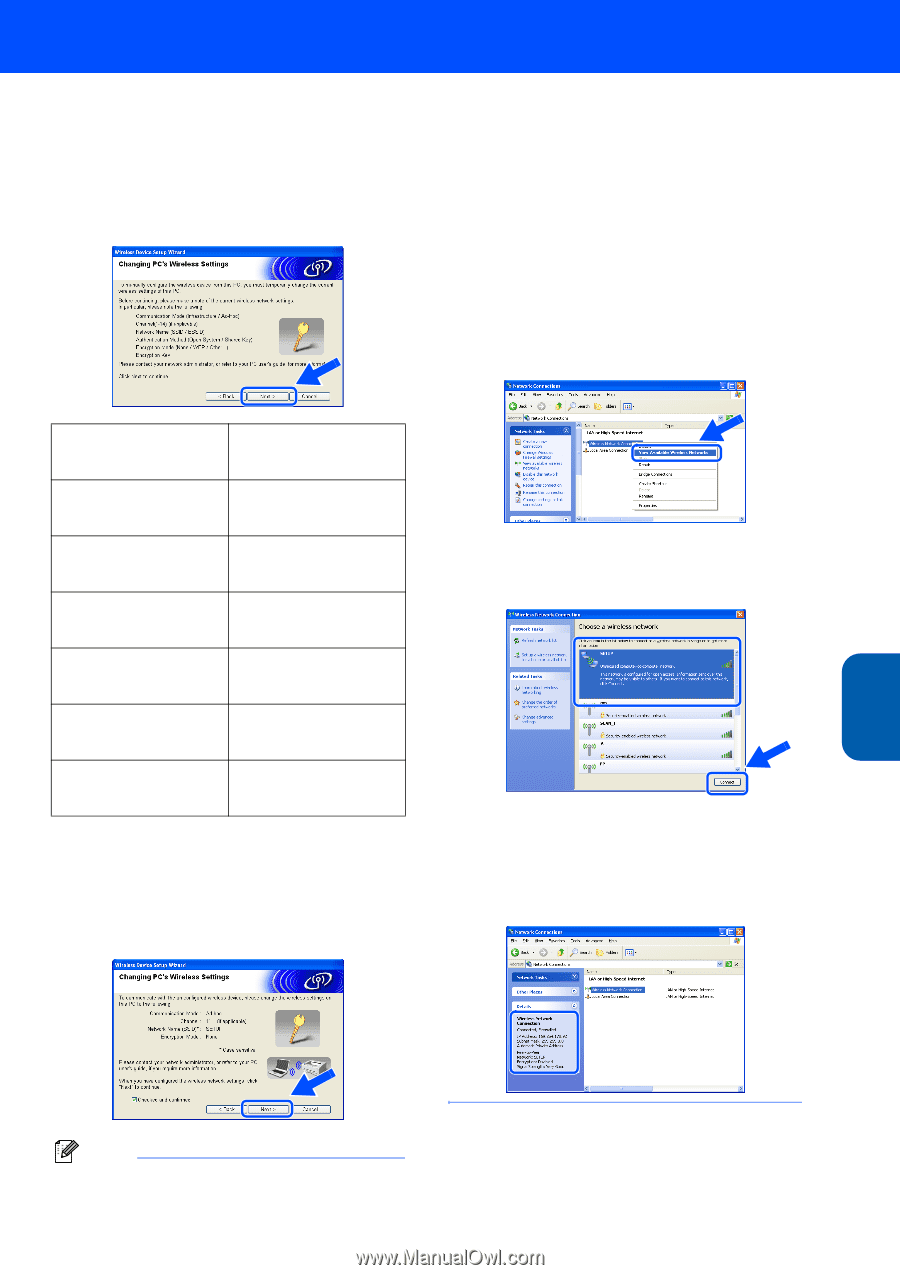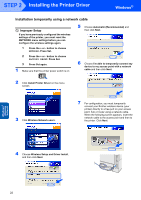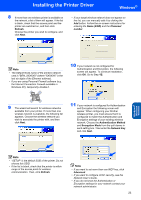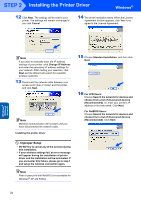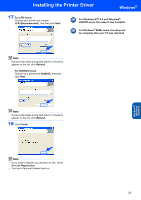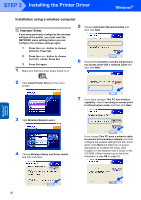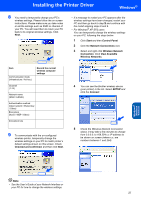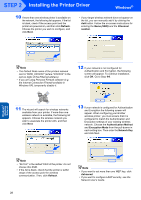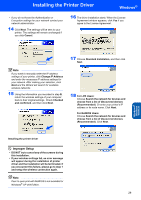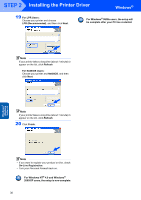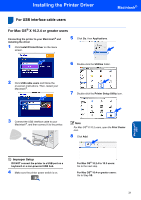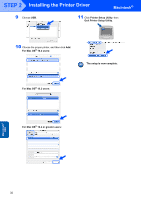Brother International HL 5280DW Quick Setup Guide - English - Page 29
Start, Control Panel, Network Connections, Wireless Network, Connection, View Available, Wireless
 |
UPC - 012502614456
View all Brother International HL 5280DW manuals
Add to My Manuals
Save this manual to your list of manuals |
Page 29 highlights
Installing the Printer Driver Windows® 8 You need to temporarily change your PC's wireless settings. Please follow the on-screen instructions. Please make sure you take notes on all the settings such as SSID or channel of your PC. You will need them to return your PC back to its original wireless settings. Click Next. • If a message to restart your PC appears after the wireless settings have been changed, restart your PC and then go back to step 2 and continue with the install skipping steps 8 and 9. • For Windows® XP SP2 users You can temporarily change the wireless settings on your PC, following the steps below: 1 Click Start and then Control Panel. 2 Click the Network Connections icon. 3 Select and right click Wireless Network Connection. Click View Available Wireless Networks. Item Communication mode (Infrastructure / Ad-hoc) Record the current wireless computer settings Channel (1-14) Network name (SSID / ESSID) Authentication method (Open system / Shared key / Other) Encryption (None / WEP / Other) Encryption key 9 To communicate with the un-configured wireless printer, temporarily change the wireless settings on your PC to match printer's default settings shown on this screen. Check Checked and confirmed, and then click Next. 4 You can see the Brother wireless device (your printer) in the list. Select SETUP and click the Connect. 5 Check the Wireless Network Connection status. It may take a few minutes to change from 0.0.0.0. to 169.254.x.x IP address to be shown on screen (where x.x. are numbers between 1 and 254). Windows® Wireless Network Note • See the User's Guide of your Network Interface or your PC for how to change the wireless settings. 27