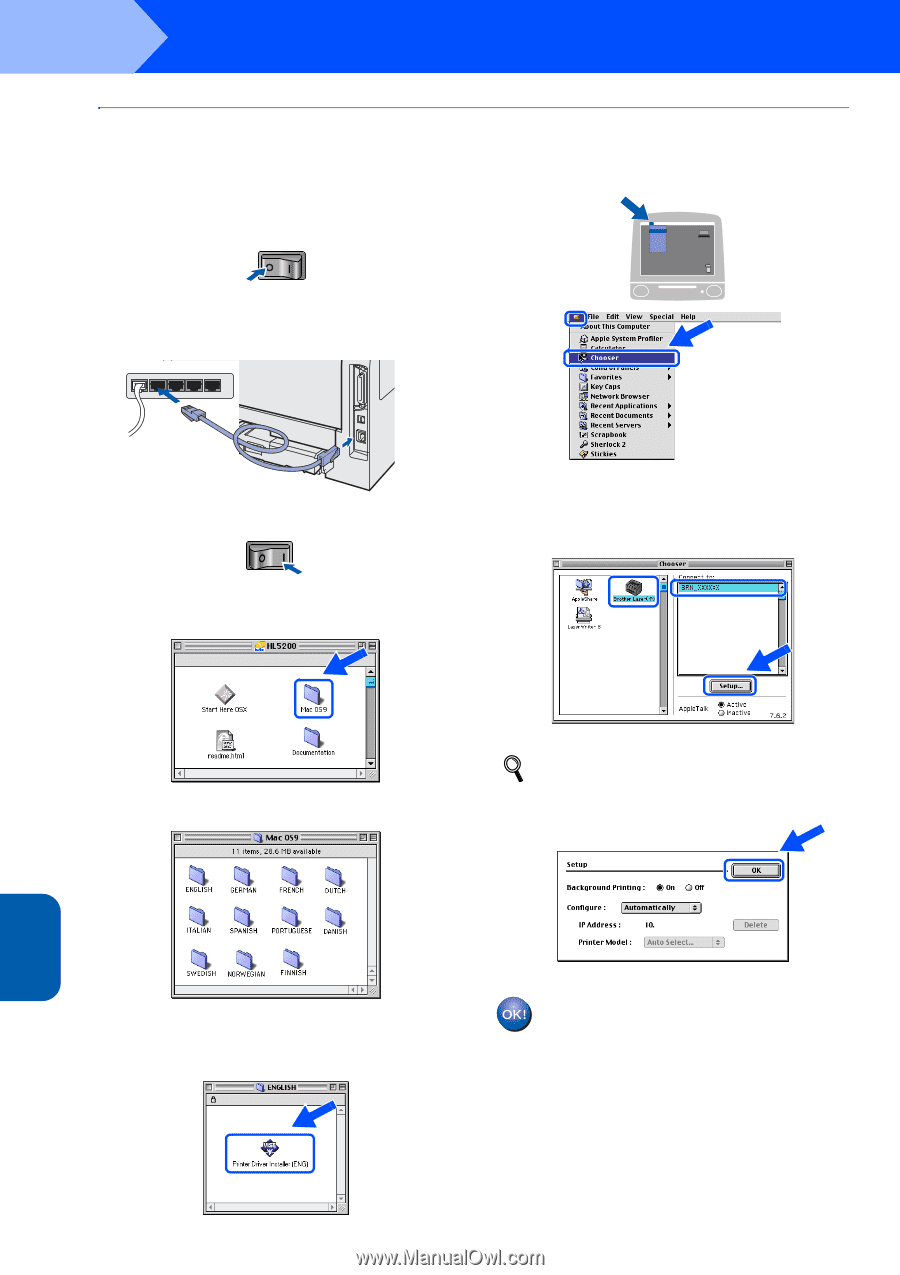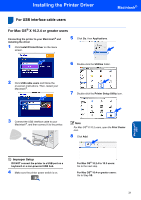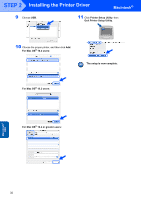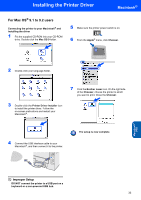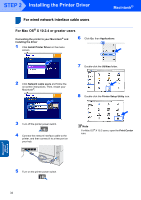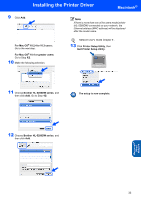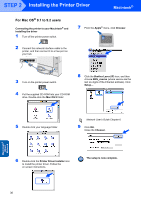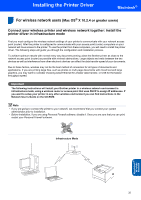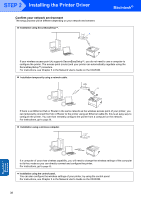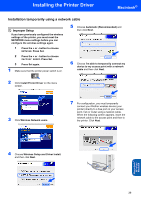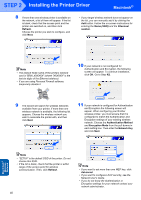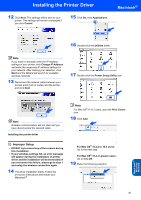Brother International HL 5280DW Quick Setup Guide - English - Page 38
Brother Laser IP
 |
UPC - 012502614456
View all Brother International HL 5280DW manuals
Add to My Manuals
Save this manual to your list of manuals |
Page 38 highlights
STEP 2 Installing the Printer Driver Macintosh® For Mac OS® 9.1 to 9.2 users Connecting the printer to your Macintosh® and installing the driver 1 Turn off the printer power switch. 2 Connect the network interface cable to the printer, and then connect it to a free port on your hub. 7 From the Apple® menu, click Chooser. 3 Turn on the printer power switch. 4 Put the supplied CD-ROM into your CD-ROM drive. Double-click the Mac OS 9 folder. 8 Click the Brother Laser (IP) icon, and then choose BRN_xxxxxx (where xxxxxx are the last six digits of the Ethernet address). Click Setup.... 5 Double-click your language folder. Network User's Guide Chapter 6. 9 Click OK. Close the Chooser. Macintosh® Wired Network 6 Double-click the Printer Driver Installer icon to install the printer driver. Follow the on-screen instructions. The setup is now complete. 36