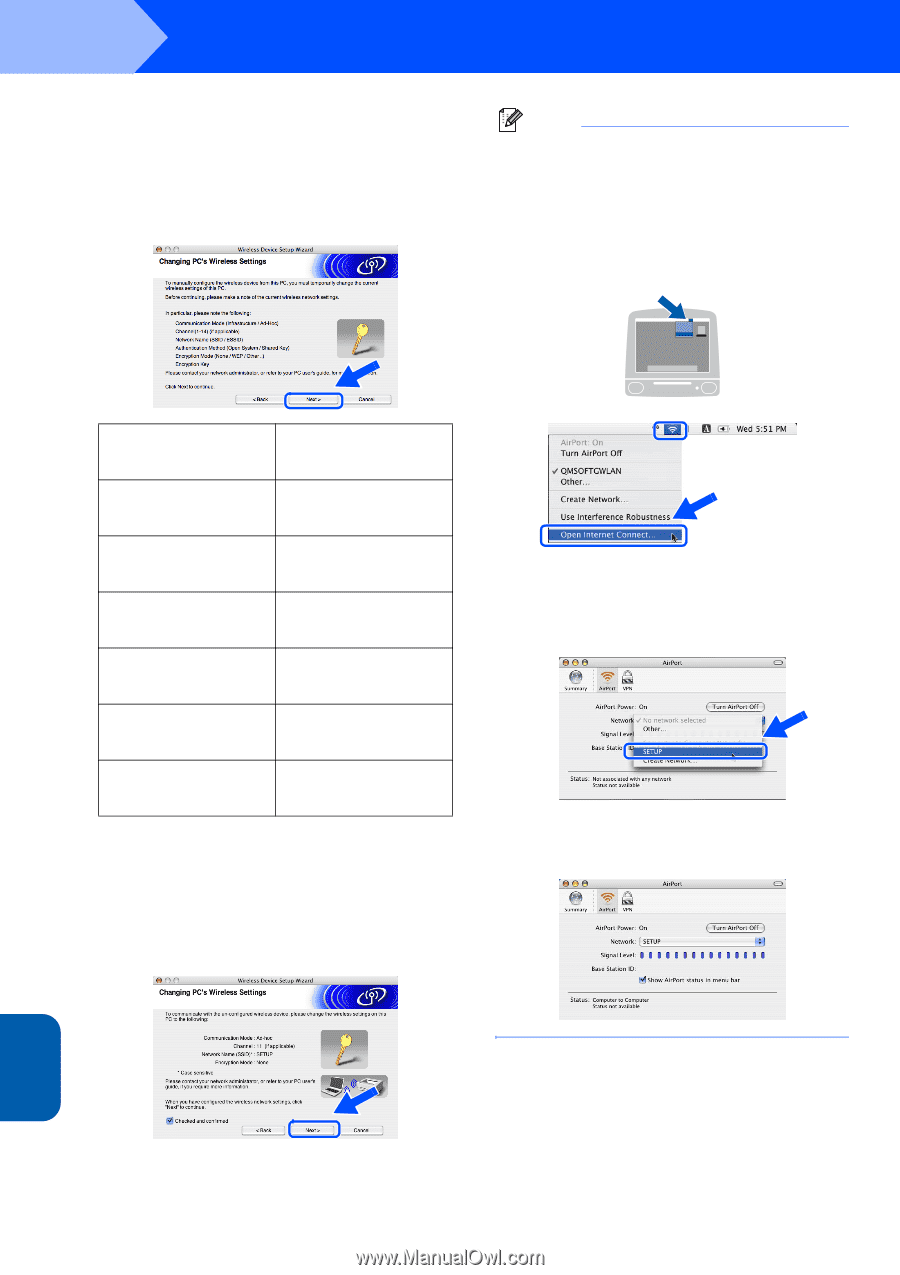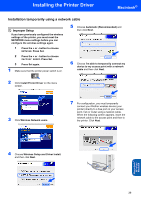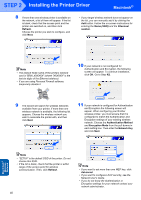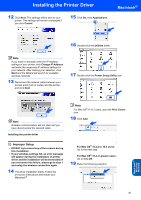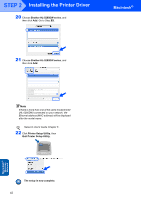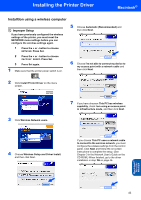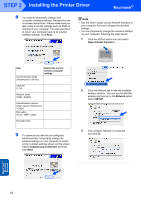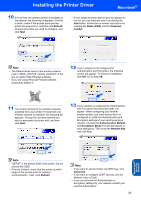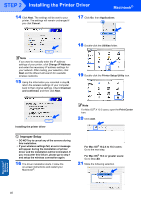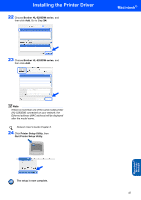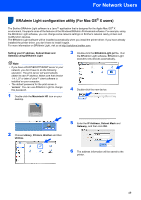Brother International HL 5280DW Quick Setup Guide - English - Page 46
Network, SETUP - print server
 |
UPC - 012502614456
View all Brother International HL 5280DW manuals
Add to My Manuals
Save this manual to your list of manuals |
Page 46 highlights
STEP 2 Installing the Printer Driver Macintosh® 8 You need to temporarily change your computer's wireless settings. Please follow the on-screen instructions. Please make sure you take notes on all the settings such as SSID or channel of your computer. You will need them to return your computer back to its original wireless settings. Click Next. Note • See the User's Guide of your Network Interface or your computer for how to change the wireless settings. • You can temporarily change the wireless settings on your computer, following the steps below: 1 Click the AirPort status icon and select. Open Internet Connect.... Item Communication mode (Infrastructure / Ad-hoc) Record the current wireless computer settings Channel (1-14) Network name (SSID / ESSID) Authentication method (Open system / Shared key / Other) Encryption (None / WEP / Other) Encryption key 9 To communicate with the un-configured wireless printer, temporarily change the wireless settings on your computer to match printer's default settings shown on this screen. Check Checked and confirmed, and then click Next. 2 Click the Network tab to see the available wireless devices. You can see the Brother wireless print server in the Network option. Select SETUP. 3 Your wireless network is connected successfully. Macintosh® Wireless Network 44