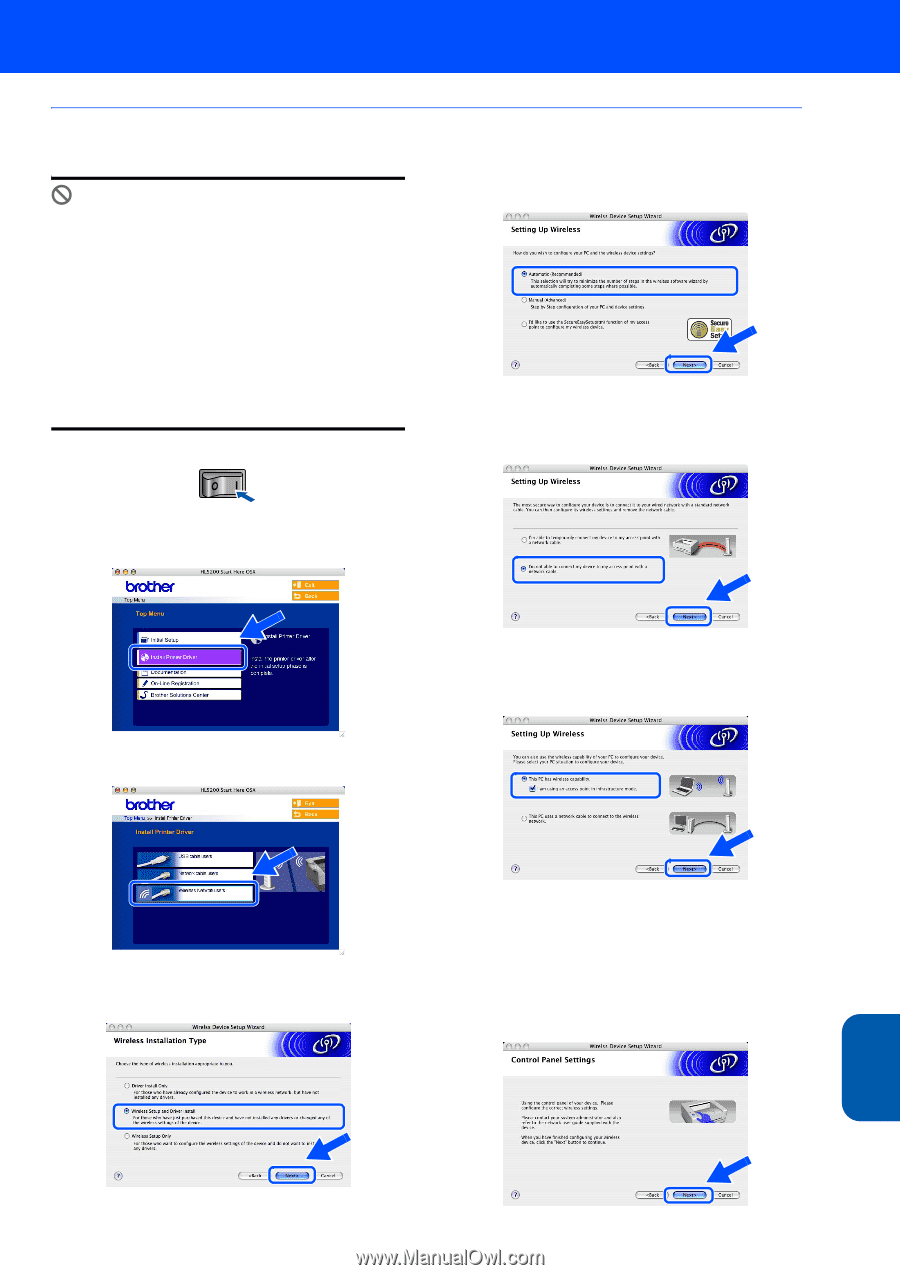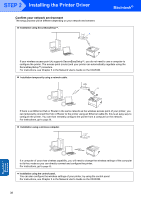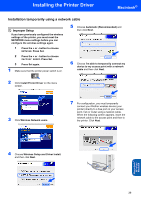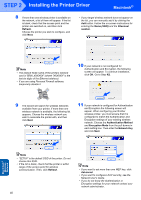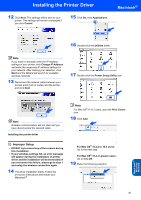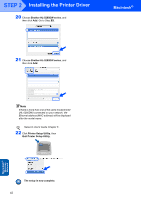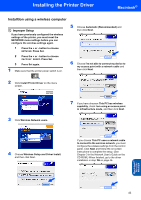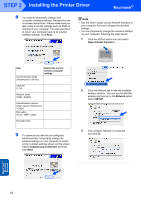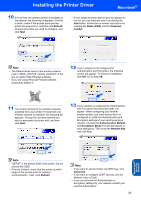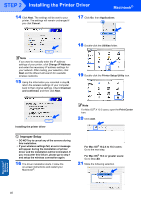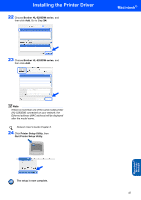Brother International HL 5280DW Quick Setup Guide - English - Page 45
Installtion using a wireless computer - factory reset
 |
UPC - 012502614456
View all Brother International HL 5280DW manuals
Add to My Manuals
Save this manual to your list of manuals |
Page 45 highlights
Installing the Printer Driver Macintosh® Installtion using a wireless computer Improper Setup If you have previously configured the wireless settings of the printer, you must reset the NETWORK menu settings before you can configure the wireless settings again. 1 Press the + or - button to choose NETWORK. Press Set. 2 Press the + or - button to choose FACTORY RESET. Press Set. 3 Press Set again. 1 Make sure that the printer power switch is on. 5 Choose Automatic (Recommended) and then click Next. 6 Choose I'm not able to connect my device to my access point with a network cable and then click Next. 2 Click Install Printer Driver on the menu screen. 3 Click Wireless Network users. 7 If you have choosen This PC has wireless capability, check I am using an access point in infrastructure mode, and then click Next. 4 Choose Wireless Setup and Driver Install, and then click Next. If you choose This PC uses a network cable to connect to the wireless network, you must configure the wireless settings from the control panel. Click Next and follow the on-screen instructions to complete the setup. (See Chapter 3 in the Network User's Guide on the CD-ROM.) When finished, go to the driver installation in step 16 on page 46. Macintosh® Wireless Network 43