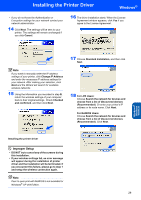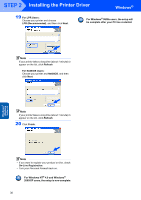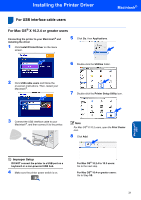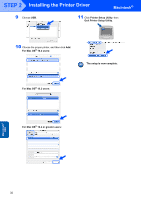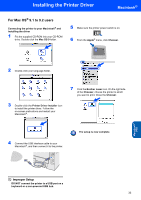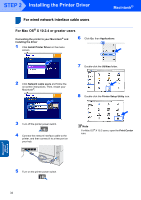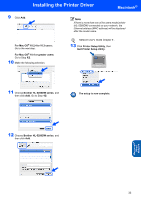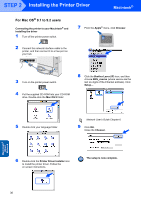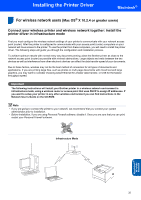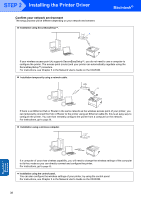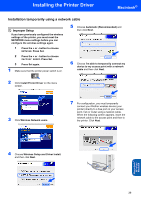Brother International HL 5280DW Quick Setup Guide - English - Page 36
For Mac OS, X 10.2.4 or greater users
 |
UPC - 012502614456
View all Brother International HL 5280DW manuals
Add to My Manuals
Save this manual to your list of manuals |
Page 36 highlights
STEP 2 Installing the Printer Driver Macintosh® For wired network interface cable users 6 For Mac OS® X 10.2.4 or greater users Connecting the printer to your Macintosh® and installing the driver 1 Click Install Printer Driver on the menu screen. 6 Click Go, then Applications. 7 Double-click the Utilities folder. 2 Click Network cable users and follow the on-screen instructions. Then, restart your Macintosh®. 8 Double-click the Printer Setup Utility icon. 3 Turn off the printer power switch. 4 Connect the network interface cable to the printer, and then connect it to a free port on your hub. Note For Mac OS® X 10.2 users, open the Print Center icon. Macintosh® Wired Network 5 Turn on the printer power switch. 34
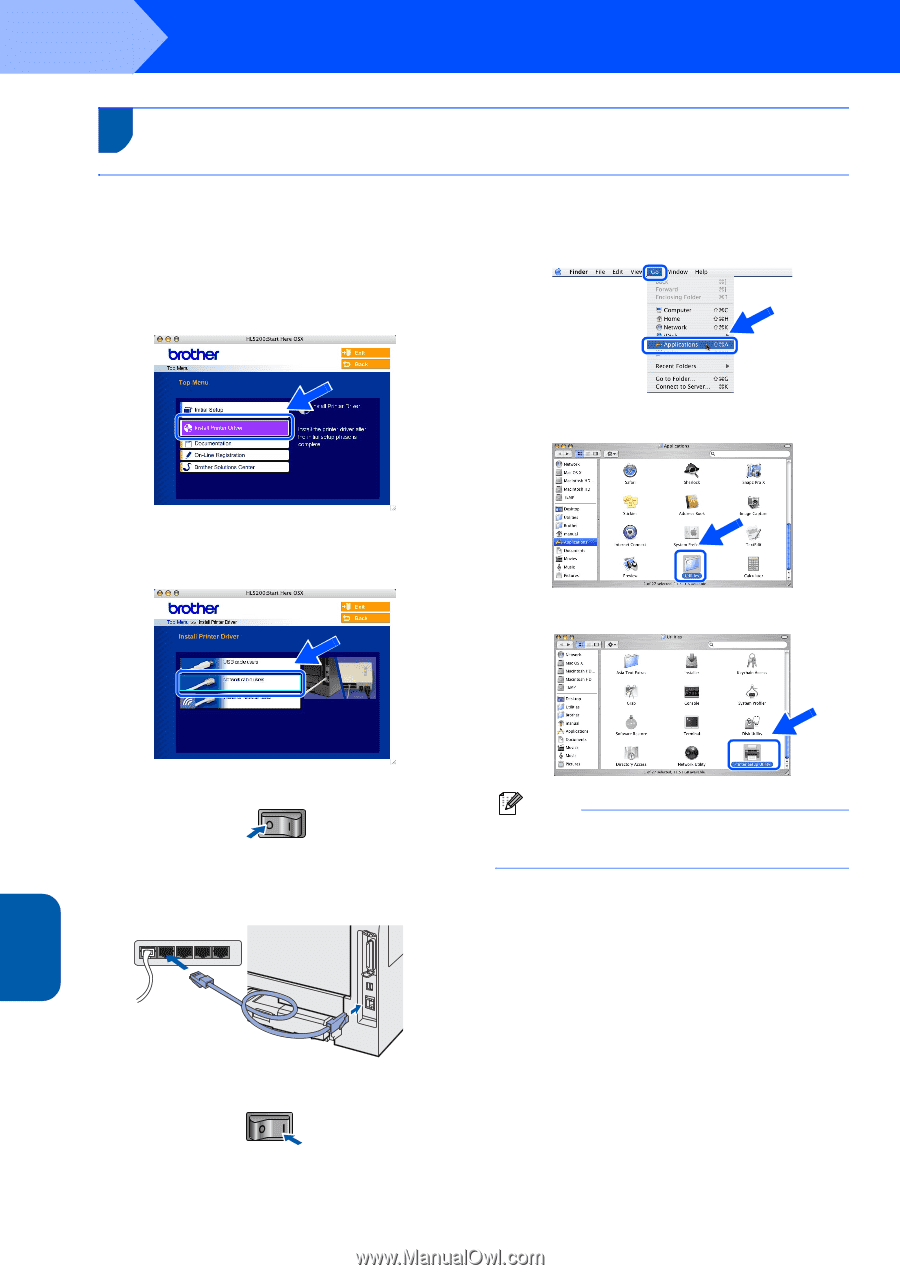
Installing the Printer Driver
34
STEP 2
Macintosh
®
Wired
Network
Macintosh
®
6
For wired network interface cable users
For Mac OS
®
X 10.2.4 or greater users
Connecting the printer to your Macintosh
®
and
installing the driver
1
Click
Install Printer Driver
on the menu
screen.
2
Click
Network cable users
and follow the
on-screen instructions. Then, restart your
Macintosh
®
.
3
Turn off the printer power switch.
4
Connect the network interface cable to the
printer, and then connect it to a free port on
your hub.
5
Turn on the printer power switch.
6
Click
Go
, then
Applications
.
7
Double-click the
Utilities
folder.
8
Double-click the
Printer Setup Utility
icon.
Note
For Mac OS
®
X 10.2 users, open the
Print Center
icon.