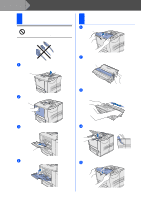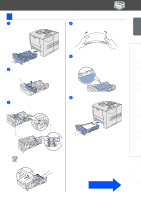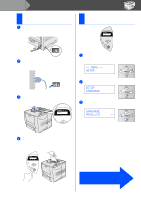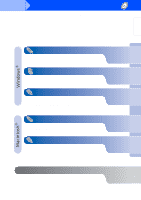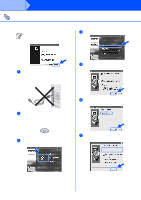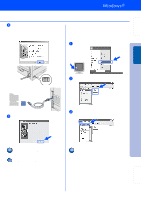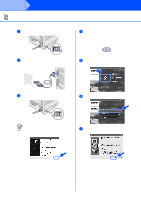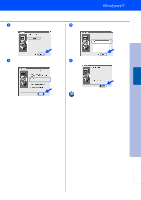Brother International HL-7050N Quick Setup Guide - English - Page 10
Print a Test Setting Your Language on the Control Panel, SETUP, LANGUAGE, ENGLISH
 |
UPC - 012502603375
View all Brother International HL-7050N manuals
Add to My Manuals
Save this manual to your list of manuals |
Page 10 highlights
Step 1 4 Print a Test Page 1 Make sure that the printer power switch is off. Connect the AC power cord to the printer. 5 Setting Your Language on the Control Panel ON OFF 2 Plug the AC power cord into an AC outlet. Turn the power switch on. 1 Press the + button until SETUP is displayed. Press the Set button. -- MENU -SETUP ON OFF 3 After the printer has finished warming up, the READY message appears. Extend the tray extension flap 2 Press the Set button again. SETUP LANGUAGE 3 Press the + or - button to select your language. Press the Set button to accept. LANGUAGE =ENGLISH * 4 Press the Go button. The printer prints a test page. Check that the test page has printed correctly. Go to the next page to install the driver. 8

8
1
Make sure that the printer power switch is
off.
Connect the AC power cord to the printer.
2
Plug the AC power cord into an AC outlet.
Turn the power switch on.
3
After the printer has finished warming up,
the
READY
message appears.
4
Press the
Go
button. The printer prints a
test page.
Check that the test page has printed
correctly.
1
Press the
+
button until
SETUP
is
displayed.
Press the
Set
button.
2
Press the
Set
button again.
3
Press the
+
or
–
button to select your
language. Press the
Set
button to accept.
4
Print a Test Page
ON
OFF
ON
OFF
Extend the tray
extension flap
5
Setting Your Language
on the Control Panel
-- MENU --
SETUP
SETUP
LANGUAGE
LANGUAGE
=ENGLISH
*
Go to the next page
to install the driver.
Step 1