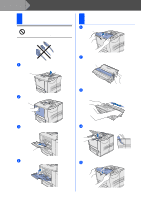Brother International HL-7050N Quick Setup Guide - English - Page 3
Table of Contents, Setting Up Your Printer, Installing the Driver
 |
UPC - 012502603375
View all Brother International HL-7050N manuals
Add to My Manuals
Save this manual to your list of manuals |
Page 3 highlights
Table of Contents Regulations ...2 ■ Getting Started Carton Components 4 Control Panel ...4 Supplied CD-ROM 5 Step 1 Setting Up Your Printer Step 2 1. Remove the Protective Parts 6 2. Install the Drum Unit Assembly 6 3. Load Paper in the Paper Tray 7 4. Print a Test Page 8 5. Setting Your Language on the Control Panel 8 Installing the Driver For USB Interface Cable Users 10 1. Installing the Driver and Connecting the Printer to Your PC 2. Setting Your Printer as the Default Printer (For Windows® 2000/XP Users Only) For Parallel Interface Cable Users 12 Installing the Driver and Connecting the Printer to Your PC For Network Interface Cable Users 14 ■ For Brother Peer-to-Peer Network Printer Users (LPR 14 Installing the Driver and Connecting the Printer to Your PC ■ For Brother Peer-to-Peer Network Printer Users (NetBIOS 16 Installing the Driver, Connecting the Cable and Configuring the NetBIOS port ■ For Network Shared Printer Users 18 Installing the Driver, Connecting the Cable and Selecting the Appropriate Printer Queue or 'Sharename' For USB Interface Cable Users 20 ■ For Mac® OS 8.6 to 9.2 Users 20 1. Connecting the Printer to Your Macintosh & Installing the Driver 2. Setting Your Printer as the Default Printer ■ For Mac® OS X 10.1 Users 23 Connecting the Printer to Your Macintosh & Installing the BR-Script PPD File For Network Interface Cable Users 25 ■ For Mac® OS 8.6 to 9.2 Users 25 Connecting the Printer to Your Macintosh & Installing the BR-Script PPD File ■ For Mac® OS X 10.1 Users 26 Connecting the Printer to Your Macintosh & Installing the BR-Script PPD File ■ For Administrator Network User's Guide Chapter Map 28 Setting your IP Address, Subnet Mask and Gateway (Using the Control panel 29 Installing the BRAdmin Professional Configuration Utility (Windows® Users Only 30 Print Configuration Page 30 Factory Default Setting 30 ■ Other Information Shipment of the Printer 31 Options ...32 ■ Troubleshooting User's Guide Chapter 6 1