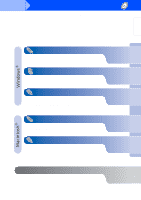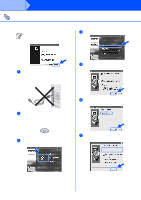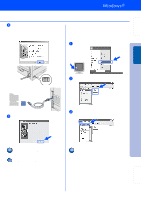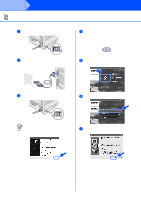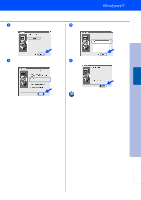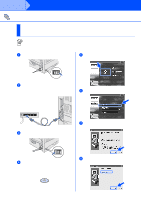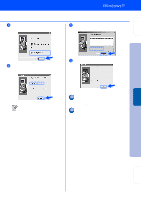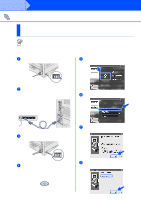Brother International HL-7050N Quick Setup Guide - English - Page 16
For Network Interface Cable Users, For Brother Peer-to-Peer Network Printer Users (LPR)
 |
UPC - 012502603375
View all Brother International HL-7050N manuals
Add to My Manuals
Save this manual to your list of manuals |
Page 16 highlights
Step 2 Installing the Driver For Network Interface Cable Users For Brother Peer-to-Peer Network Printer Users (LPR) If you are going to connect the printer to your network, we recommended that you contact your system administrator prior to installation. Installing the Driver and Connecting the Printer to Your PC 1 Turn off the printer power switch. 5 Click "Install Software" icon on the Menu screen. ON OFF 2 Connect the network interface cable to the printer, and then connect it to a free port on your hub. 6 Click "Printer Driver." Hub 3 Turn on the printer power switch. 7 Click the Next button. Follow the instructions on the screen. ON OFF 4 Insert the CD-ROM into your CD-ROM drive. The opening screen will appear automatically. Follow the instructions on the screen. 8 Select "Standard Installation," and then click the Next button. 14