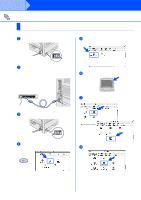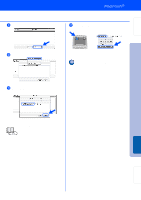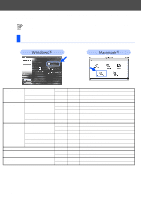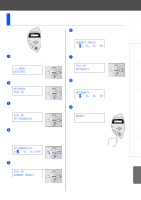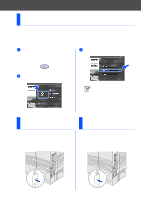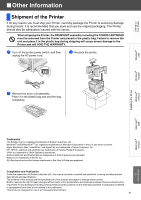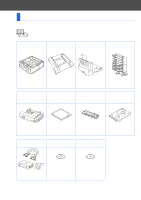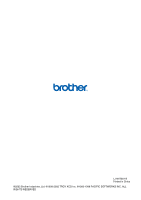Brother International HL-7050N Quick Setup Guide - English - Page 32
Installing the BRAdmin Professional Configuration Utility (Windows® Users Only), Print Configuration - network password
 |
UPC - 012502603375
View all Brother International HL-7050N manuals
Add to My Manuals
Save this manual to your list of manuals |
Page 32 highlights
Installing the BRAdmin Professional Configuration Utility (Windows® Users Only) The BRAdmin Professional software is designed to manage your Brother network connected devices. For example, Brother network ready printers and Brother network ready Multifunction devices can be managed using the BRAdmin Professional software. The BRAdmin Professional software can also be used to manage devices from other manufacturers whose products support the SNMP (Simple Network Management Protocol). For more information on the BRAdmin Professional utility go to http://solutions.brother.com 1 Insert the CD-ROM into your CD-ROM drive. The opening screen will appear automatically. Follow the instructions on the screen. 3 Follow the instructions on the screen. Click the "BRAdmin Professional". 2 Click the "Install Software" icon on the Menu screen. The default password for the print server is 'access'. You can use the BRAdmin Professional software or a web browser to change this password. Print Configuration Page To print a configuration page, use a fine ball point pen to hold down the Network Test Button for less than 5 seconds. Factory Default Setting If you wish to reset the print server back to its default factory settings (resetting all information such as the password and IP address information), use a fine ball point pen to hold down the Network Test Button for more than 5 seconds. Test button (less than 5 seconds) 30 Test button (more than 5 seconds)