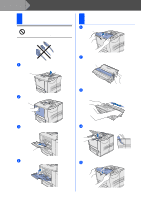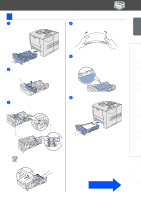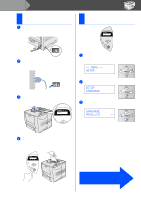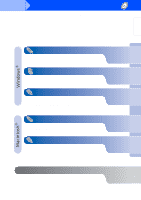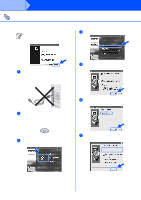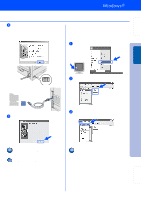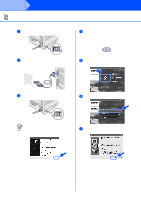Brother International HL-7050N Quick Setup Guide - English - Page 9
Load Paper in the Paper Tray, jams and misfeeds.
 |
UPC - 012502603375
View all Brother International HL-7050N manuals
Add to My Manuals
Save this manual to your list of manuals |
Page 9 highlights
Setting Up Your Printer 3 Load Paper in the Paper Tray 1 Pull the paper tray completely out of the printer. 4 Fan the stack of paper well to avoid paper jams and misfeeds. Windows® USB Windows® Parallel Installing the Driver Windows® Network Macintosh ® USB Paper tray 2 Remove the protective part from inside the paper tray. Protective part 5 Load paper into the paper tray. Check that the paper is flat in the tray and below the maximum paper mark. Up to here. 3 While pressing the paper guide release lever, slide the adjusters to fit the paper size. Check that they fit correctly into the slots. 6 Put the paper tray back into the printer. Paper guide release lever Adjuster For Legal size paper, press the universal guide release button and pull out the rear of the paper tray. Universal guide release lever Go to the next page 7 Macintosh ® Network Fo r Administrator