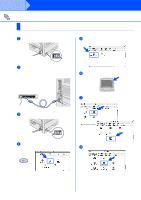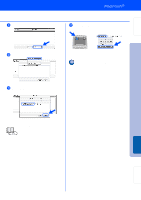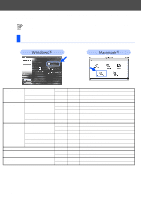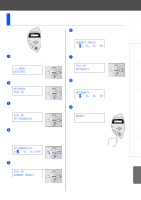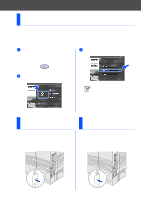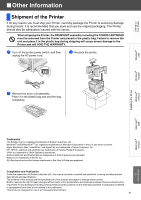Brother International HL-7050N Quick Setup Guide - English - Page 28
For Mac® OS X 10.1 Users, Connecting the Printer to Your Macintosh & Installing the BR-Script PPD File
 |
UPC - 012502603375
View all Brother International HL-7050N manuals
Add to My Manuals
Save this manual to your list of manuals |
Page 28 highlights
Step 2 Installing the Driver For Network Interface Cable Users For Mac® OS X 10.1 Users Connecting the Printer to Your Macintosh & Installing the BR-Script PPD File 1 Turn off the printer power switch. 5 Double-click the PPD_Installer.pkg icon. Follow the instructions on the screen. ON OFF 2 Connect the network interface cable to the printer, and then connect it to a free port on your hub. 6 Open the Macintosh HD icon. Hub 3 Turn on the printer power switch. 7 Open the Applications folder. Open the Utilities folder. ON OFF 4 Insert the CD-ROM into the CD-ROM drive. Open the Mac OS X folder. 8 Open the Print Center icon. 26

26
Installing the Driver
Connecting the Printer to Your Macintosh & Installing the BR-Script PPD File
1
Turn off the printer power switch.
2
Connect the network interface cable to the
printer, and then connect it to a free port on
your hub.
3
Turn on the printer power switch.
4
Insert the CD-ROM into the CD-ROM drive.
Open the Mac OS X folder.
5
Double-click the PPD_Installer.pkg icon.
Follow the instructions on the screen.
6
Open the Macintosh HD icon.
7
Open the Applications folder.
Open the Utilities folder.
8
Open the Print Center icon.
For Network Interface Cable Users
For Mac
®
OS X 10.1 Users
ON
OFF
Hub
ON
OFF
Step 2