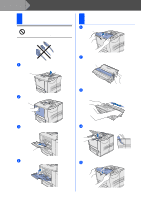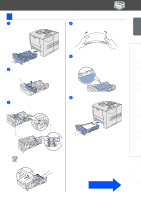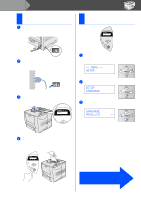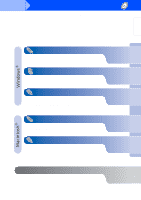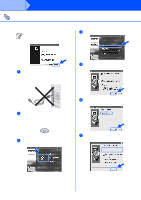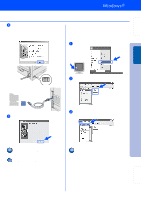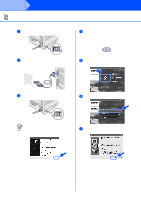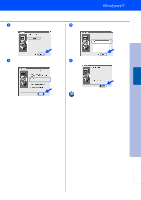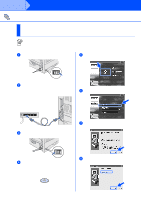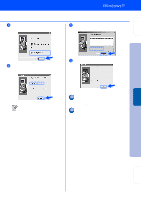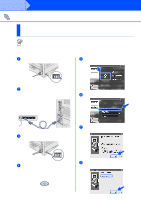Brother International HL-7050N Quick Setup Guide - English - Page 13
Setting Your Printer as the Default Printer (For Windows® 2000/XP Users Only) - hl 7050
 |
UPC - 012502603375
View all Brother International HL-7050N manuals
Add to My Manuals
Save this manual to your list of manuals |
Page 13 highlights
Setting Up Your Printer 8 When this screen appears, make sure the printer power switch is on. Connect the USB interface cable to your PC, and then connect it to the printer. Click the Next button. 2. Setting Your Printer as the Default Printer (For Windows® 2000/XP Users Only) 1 Click Start and Printers and Faxes. Windows® USB Installing the Driver ON OFF 2 Select the Brother HL-7050 series icon. 9 Click the Finish button. 3 From the File menu, select Set as Default printer. For Windows® 98 / Me users: The Setup is now complete. For Windows® 2000/XP users: Go to "2. Setting Your Printer as the Default Printer". The setup is now complete. 11 Fo r Administrator
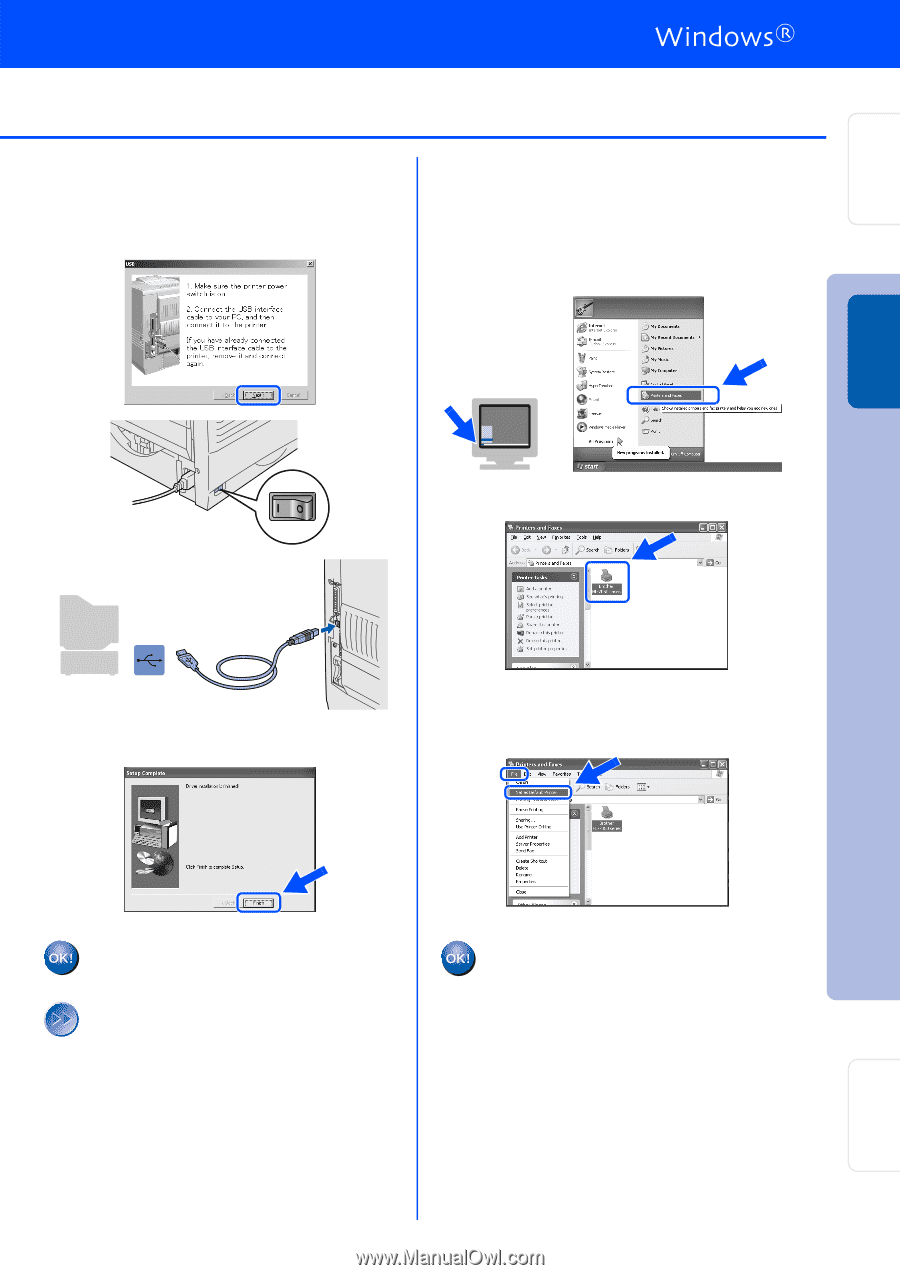
11
8
When this screen appears, make sure the
printer power switch is on.
Connect the USB interface cable to your
PC, and then connect it to the printer.
Click the Next button.
9
Click the Finish button.
For Windows
®
98 / Me users:
The Setup is now complete.
For Windows
®
2000/XP users:
Go to “2. Setting Your Printer as the
Default Printer”.
2. Setting Your Printer as the
Default Printer
(For Windows
®
2000/XP Users
Only)
1
Click
Start
and
Printers and Faxes
.
2
Select the Brother HL-7050 series icon.
3
From the File menu, select
Set as Default
printer
.
The setup is now complete.
ON
OFF
Setting Up
Your Printer
Windows
®
USB
For
Administrator
Installing the Driver