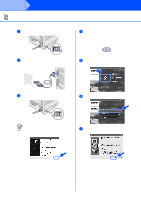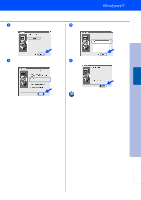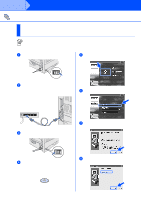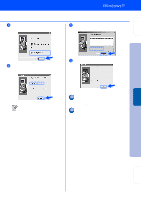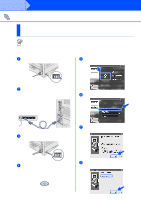Brother International HL-7050N Quick Setup Guide - English - Page 19
NetBIOS, and then click the Next button., Click the Finish button.
 |
UPC - 012502603375
View all Brother International HL-7050N manuals
Add to My Manuals
Save this manual to your list of manuals |
Page 19 highlights
Setting Up Your Printer 9 Select "Brother Peer-to-Peer Network Printer," and then click the Next button. A Select the IP address of your printer and NetBIOS, and then click the Next button. 0 Select "Search from a list of available printers" or enter your printer IP address. Click the Next button. B Click the Finish button. Contact your Administrator about the Printer's IP Address. For Windows NT® 4.0 and Windows® 2000/XP users: The Setup is now complete. For Windows® 95 / 98 / Me users: After your PC has restarted, setup will be complete. Installing the Driver Windows® Network Fo r Administrator 17

17
9
Select “Brother Peer-to-Peer Network
Printer,” and then click the Next button.
0
Select “Search from a list of available
printers” or enter your printer IP address.
Click the Next button.
A
Select the IP address of your printer and
NetBIOS, and then click the Next button.
B
Click the Finish button.
For Windows NT
®
4.0 and
Windows
®
2000/XP users:
The Setup is now complete.
For Windows
®
95 / 98 / Me users:
After your PC has restarted, setup will
be complete.
Contact your Administrator about the
Printer’s IP Address.
Setting Up
Your Printer
Windows
®
Network
For
Administrator
Installing the Driver