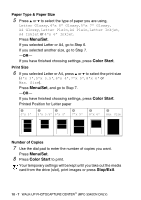Brother International IntelliFAX 1840c Users Manual - English - Page 130
DPOF printing, Company, Fuji Photo Film Co. Ltd., Matsushita Electric Industrial Co.
 |
UPC - 012502610892
View all Brother International IntelliFAX 1840c manuals
Add to My Manuals
Save this manual to your list of manuals |
Page 130 highlights
DPOF printing DPOF stands for Digital Print Order Format. Major Digital Camera manufacturers (Canon Inc., Eastman Kodak Company, Fuji Photo Film Co. Ltd., Matsushita Electric Industrial Co. Ltd. and Sony Corporation.) created this standard to make it easier to print images from a digital camera. If your digital camera supports DPOF printing, you will be able to select on the Digital Camera display the images and number of copies you want to print. When the memory card (CompactFlash®, SmartMedia®, Memory Stick®, SecureDigital™ and xD-Picture Card™) with DPOF information is put into your machine, you can print the selected image easily. 1 Insert your media card into the proper drive (slot). C.Flash Active Press PhotoCapture key... The media active message will be shown for 60 seconds and then disappear. Even in that case, you can enter the PhotoCapture mode by pressing PhotoCapture. 2 Press PhotoCapture. 3 Press ▲ or ▼ to select Print Images. Press Menu/Set. 4 If there is a DPOF file on the card, the LCD shows: 5 Press ▲ or ▼ to select Yes. Select ▲▼ & Set DPOF Print:Yes Select ▲▼ & Set Press Menu/Set. DPOF Print:No If you want to choose the images and their print options now, select No. 6 Press Color Start to print. WALK-UP PHOTOCAPTURE CENTER™ (MFC-3340CN ONLY) 10 - 8