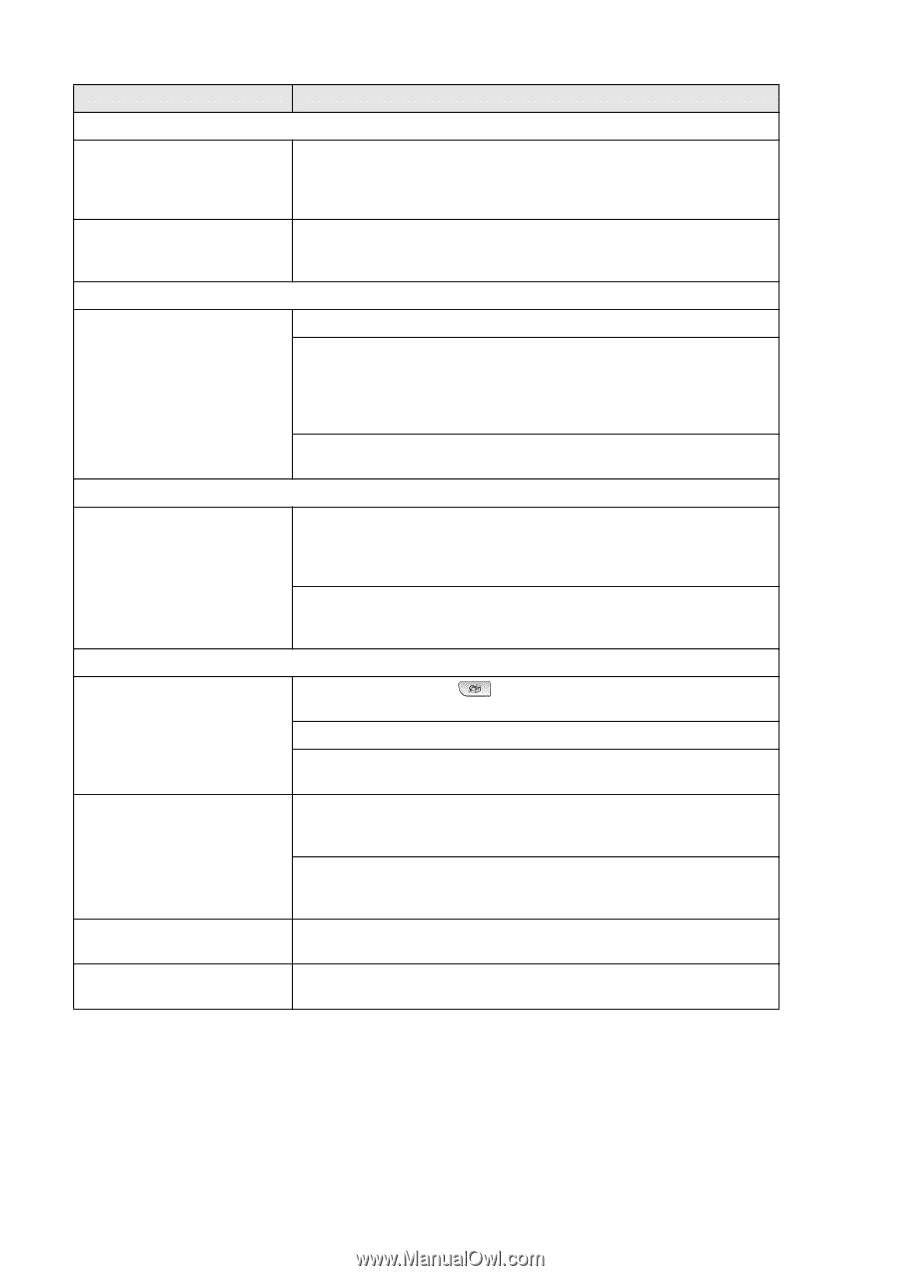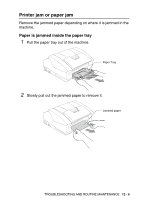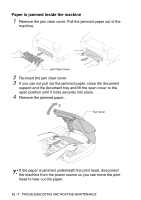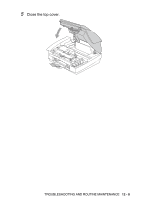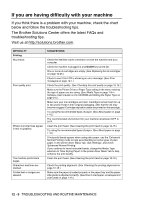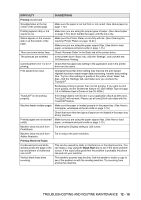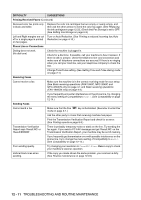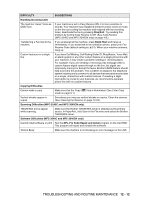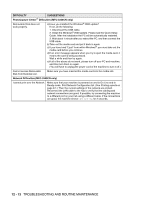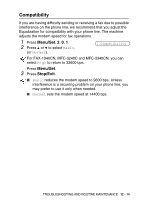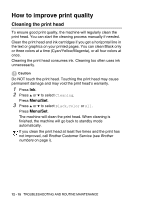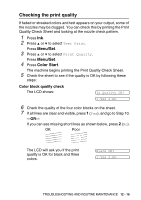Brother International IntelliFAX 1840c Users Manual - English - Page 155
Printing Received Faxes, Phone Line or Connections, Receiving Faxes, Sending Faxes, DIFFICULTY - cartridge
 |
UPC - 012502610892
View all Brother International IntelliFAX 1840c manuals
Add to My Manuals
Save this manual to your list of manuals |
Page 155 highlights
DIFFICULTY SUGGESTIONS Printing Received Faxes (Continued) Received color fax prints only in black and white. Replace the color ink cartridges that are empty or nearly empty, and then ask the other person to send the color fax again. (See Replacing the ink cartridges on page 12-25.) Check that Fax Storage is set to OFF. (See Setting Fax Storage on page 6-3.) Left and Right margins are cut Turn on Auto Reduction. (See Printing a reduced incoming fax (Auto off or a single page is printed Reduction) on page 4-10.) on two pages. Phone Line or Connections Dialing does not work. (No dial tone) Check the machine is plugged in. Check for a dial tone. If possible, call your machine to hear it answer. If there is still no answer, check the telephone line cord connection and make sure all telephone connections are secured. If there is no ringing when you call your machine, ask your telephone company to check the line. Change Tone/Pulse setting. (See Setting Tone and Pulse dialing mode on page 2-1.) Receiving Faxes Cannot receive a fax Make sure the machine is in the correct receiving mode for your setup. (See Basic receiving operations (FAX-1840C, MFC-3240C and MFC-3340CN only) on page 4-1 and Basic receiving operations (FAX-1940CN only) on page 4-3.) If you frequently encounter interference on the phone line, try changing the menu setting of Compatibility to Basic. (See Compatibility on page 12-14.) Sending Faxes Cannot send a fax Make sure that the Fax mode on page 3-1.) key is illuminated. (See How to enter Fax Ask the other party to check that receiving machine has paper. Print the Transmission Verification Report and check for an error. (See Printing reports on page 8-3.) Transmission Verification Report says 'Result:NG' or 'Result:ERROR'. There is probably temporary noise or static on the line. Try sending the fax again. If you send a PC FAX message and get 'Result:NG' on the Transmission Verification Report, your machine may be out of memory. If you frequently get transmission error with possible interference on the phone line, try to change the menu setting of Compatibility to Basic. (See Compatibility on page 12-14.) Poor sending quality. Try changing your resolution to Fine or S.Fine. Make a copy to check your machine's scanner operation. Vertical black lines when sending. If the copy you made shows the same problem, your scanner is dirty. (See Routine maintenance on page 12-23.) 12 - 11 TROUBLESHOOTING AND ROUTINE MAINTENANCE