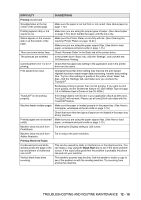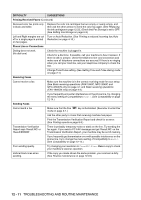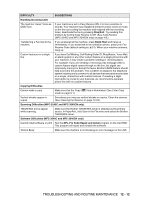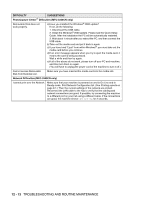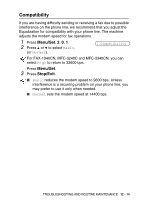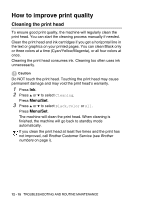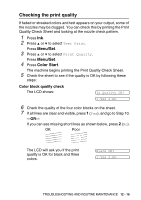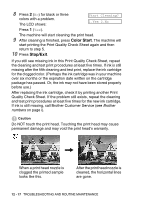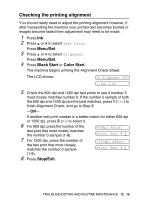Brother International IntelliFAX 1840c Users Manual - English - Page 159
How to improve print quality, Cleaning the print head - ink cartridges
 |
UPC - 012502610892
View all Brother International IntelliFAX 1840c manuals
Add to My Manuals
Save this manual to your list of manuals |
Page 159 highlights
How to improve print quality Cleaning the print head To ensure good print quality, the machine will regularly clean the print head. You can start the cleaning process manually if needed. Clean the print head and ink cartridges if you get a horizontal line in the text or graphics on your printed pages. You can clean Black only or three colors at a time (Cyan/Yellow/Magenta), or all four colors at once. Cleaning the print head consumes ink. Cleaning too often uses ink unnecessarily. Caution Do NOT touch the print head. Touching the print head may cause permanent damage and may void the print head's warranty. 1 Press Ink. 2 Press ▲ or ▼ to select Cleaning. Press Menu/Set. 3 Press ▲ or ▼ to select Black, Color or All. Press Menu/Set. The machine will clean the print head. When cleaning is finished, the machine will go back to standby mode automatically. If you clean the print head at least five times and the print has not improved, call Brother Customer Service (see Brother numbers on page i). 12 - 15 TROUBLESHOOTING AND ROUTINE MAINTENANCE