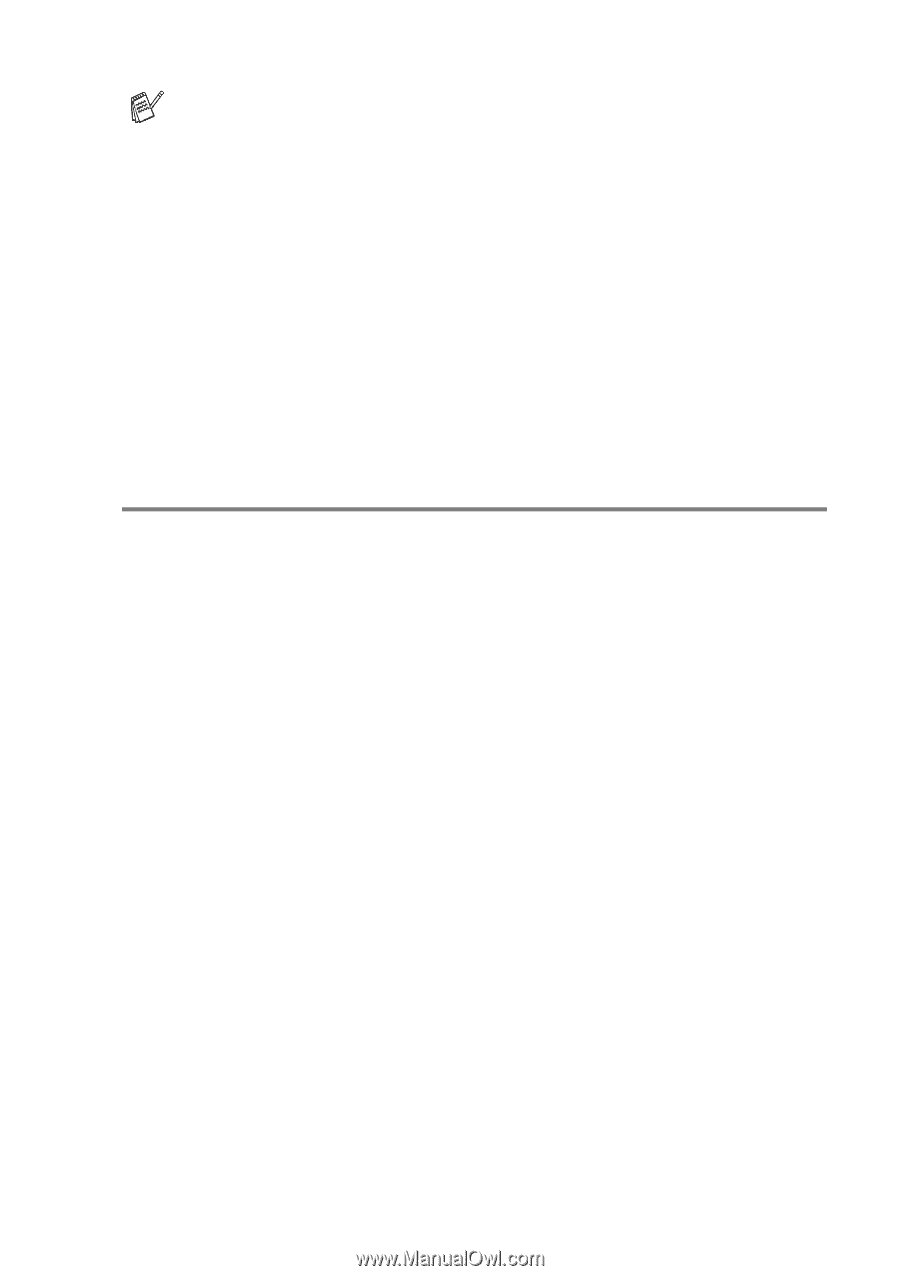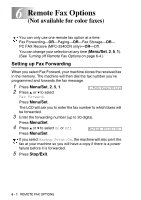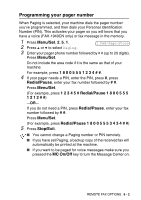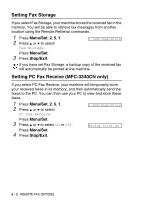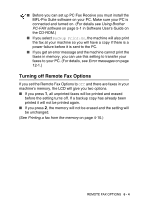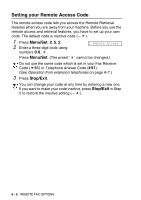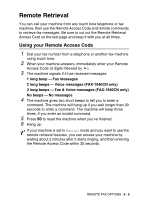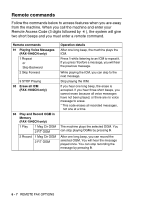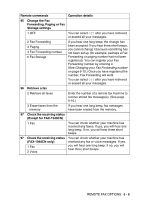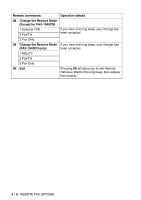Brother International IntelliFAX 1840c Users Manual - English - Page 92
Turning off Remote Fax Options, Backup Print:On - software
 |
UPC - 012502610892
View all Brother International IntelliFAX 1840c manuals
Add to My Manuals
Save this manual to your list of manuals |
Page 92 highlights
■ Before you can set up PC Fax Receive you must install the MFL-Pro Suite software on your PC. Make sure your PC is connected and turned on. (For details see Using Brother PC-FAX software on page 5-1 in Software User's Guide on the CD-ROM.) ■ If you select Backup Print:On, the machine will also print the fax at your machine so you will have a copy if there is a power failure before it is sent to the PC. ■ If you get an error message and the machine cannot print the faxes in memory, you can use this setting to transfer your faxes to your PC. (For details, see Error messages on page 12-1.) Turning off Remote Fax Options If you set the Remote Fax Options to Off and there are faxes in your machine's memory, the LCD will give you two options. ■ If you press 1, all unprinted faxes will be printed and erased before the setting turns off. If a backup copy has already been printed it will not be printed again. ■ If you press 2, the memory will not be erased and the setting will be unchanged. (See Printing a fax from the memory on page 4-10.) REMOTE FAX OPTIONS 6 - 4