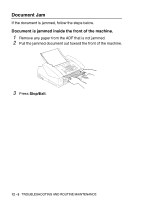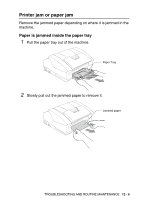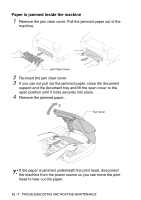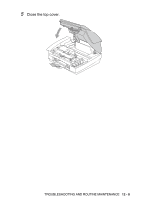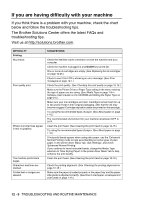Brother International IntelliFAX 1840c Users Manual - English - Page 148
Mfc-3340cn Only, Error Messages - unable to change
 |
UPC - 012502610892
View all Brother International IntelliFAX 1840c manuals
Add to My Manuals
Save this manual to your list of manuals |
Page 148 highlights
ERROR MESSAGES ERROR MESSAGE CAUSE ACTION Unable to Change Unable to Clean Unable to Init. Unable to Print Unable to Scan The machine has a mechanical problem. -OR- A foreign obstacle, such as a clip or ripped paper, is in the machine. Close the document support and the document tray. Open the top cover and remove any foreign obstacles from inside the machine. If the error message continues, please follow the steps below before disconnecting the machine so you will not lose any important messages. Then, disconnect the machine from the power source for several minutes (which will erase all faxes), and then reconnect it. Check whether the machine has faxes in the memory 1. Press Menu/Set, 9, 0, 1. 2. If the machine has no faxes, disconnect the machine from the power source for several minutes, and then reconnect it. -OR- If faxes are present, you can transfer them to another fax machine. Go to Step 3. -OR- For MFC-3340CN, you can forward the faxes to your PC. Please see Transfer faxes to your PC. Transfer faxes to another fax machine If you have not set up your Station ID, you cannot enter fax transfer mode. 3. Enter the fax number to which faxes will be forwarded. 4. Press Black Start. 5. After the faxes are transferred, disconnect the machine from the power source for several minutes, and then reconnect it. You can transfer the Fax Journal report to another fax machine by pressing Menu/Set, 9, 0, 2 in Step1. Transfer faxes to your PC (MFC-3340CN only) You can move the faxes from your machine's memory to your PC. 1. Press Menu/Set, 2, 5, 1. 2. Using ▲ or ▼, select 1.PC Fax Receive, and then press Menu/Set. The LCD will ask if you want to transfer a fax to your PC. 3. To transfer all faxes to your PC, press 1. -OR- To keep all faxes in the machine's memory, press 2. 4. After the faxes are transferred, disconnect the machine from the power source for several minutes, and then reconnect it. (For details see Using Brother PC-FAX software on page 5-1 in Software User's Guide on the CD-ROM.) TROUBLESHOOTING AND ROUTINE MAINTENANCE 12 - 4