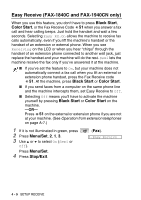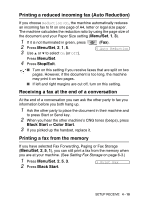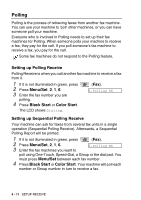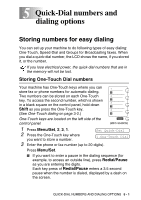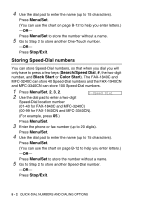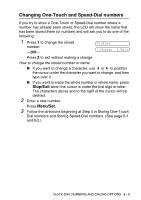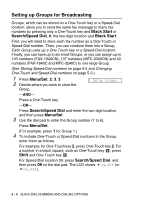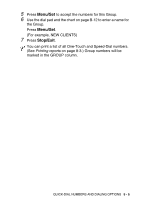Brother International IntelliFAX 1840c Users Manual - English - Page 82
Changing One-Touch and Speed-Dial numbers, Stop/Exit, Menu/Set
 |
UPC - 012502610892
View all Brother International IntelliFAX 1840c manuals
Add to My Manuals
Save this manual to your list of manuals |
Page 82 highlights
Changing One-Touch and Speed-Dial numbers If you try to store a One-Touch or Speed-Dial number where a number has already been stored, the LCD will show the name that has been stored there (or number) and will ask you to do one of the following: 1 Press 1 to change the stored number. -OR- 05:Mike 1.Change 2.Exit Press 2 to exit without making a change. How to change the stored number or name: ▲ ▲ ■ If you want to change a character, use or to position the cursor under the character you want to change, and then type over it. ■ If you want to erase the whole number or whole name, press Stop/Exit when the cursor is under the first digit or letter. The characters above and to the right of the cursor will be deleted. 2 Enter a new number. Press Menu/Set. 3 Follow the directions beginning at Step 4 in Storing One-Touch Dial numbers and Storing Speed-Dial numbers. (See page 5-1 and 5-2.) QUICK-DIAL NUMBERS AND DIALING OPTIONS 5 - 3