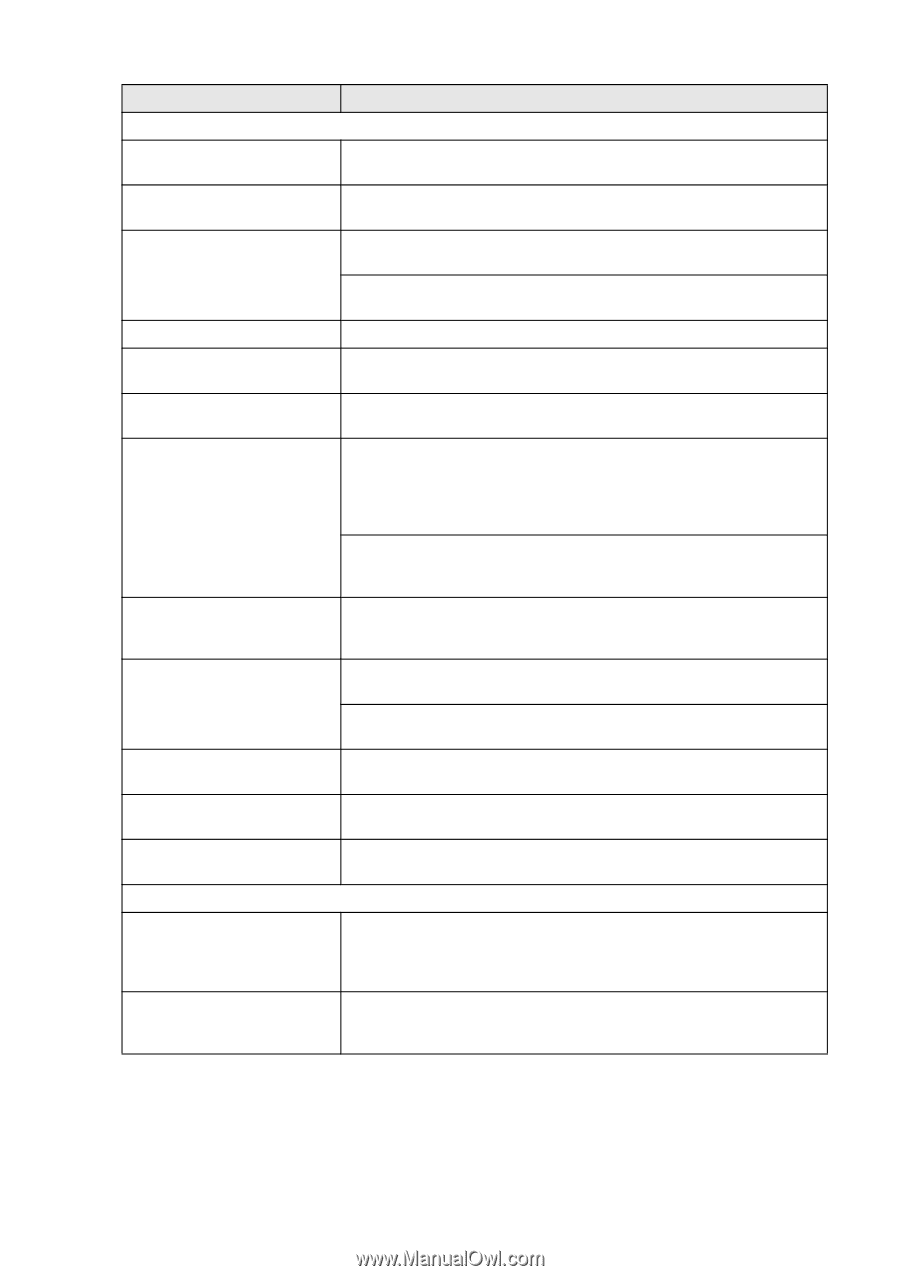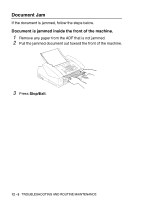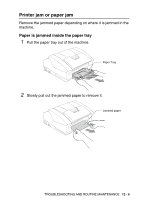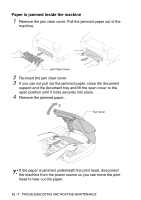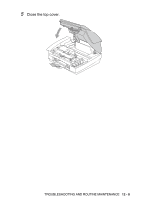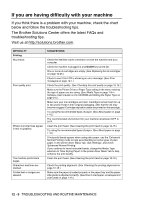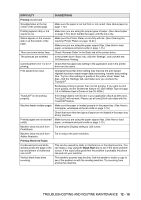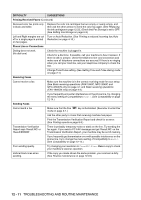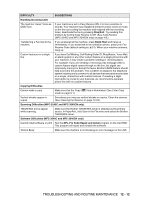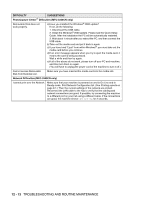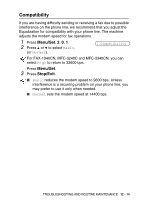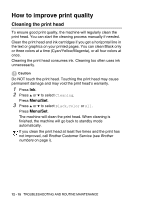Brother International IntelliFAX 1840c Users Manual - English - Page 154
Printing, Printing Received Faxes, Black Start, DIFFICULTY, SUGGESTIONS
 |
UPC - 012502610892
View all Brother International IntelliFAX 1840c manuals
Add to My Manuals
Save this manual to your list of manuals |
Page 154 highlights
DIFFICULTY Printing (Continued) Smudged stain at the top center of the printed page. Printing appears dirty or ink seems to run. Stains appear on the reverse side or at the bottom of the page. There are some dense lines. The printouts are wrinkled. Cannot perform '2 in 1 or 4 in 1' printing. Print speed is too slow. True2Life® is not working properly. Machine feeds multiple pages Printed pages are not stacked neatly. Machine does not print from Paint Brush. Machine does not print from Adobe Illustrator. Printing Received Faxes Condensed print and white streaks across the page or the top and bottom of sentences are cut off. Vertical black lines when receiving. SUGGESTIONS Make sure the paper is not too thick or not curled. (See About paper on page 1-10.) Make sure you are using the proper types of paper. (See About paper on page 1-10.) Don't handle the paper until the ink is dry. Make sure the Printer Platen is not dirty with ink. (See Cleaning the machine Printer Platen on page 12-24.) Make sure you are using the paper support flap. (See How to load paper, envelopes and post cards on page 1-15.) Check 'Reverse Order' in the Basic tab of the printer driver. In the printer driver 'Basic' tab, click the 'Settings', and uncheck the 'Bi-Directional Printing'. Check that the paper size setting in the application and in the printer driver are the same. Changing the printer driver setting may improve the print speed. Highest resolution needs longer data processing, transfer and printing time. Try the other settings of quality in the printer driver 'Basic' tab. Also, click the 'Settings' tab, and make sure you uncheck the True2Life®. Borderless printing is slower than normal printing. If you want to print more quickly, set the Borderless feature off. (See Media Type on page 1-8 in Software User's Guide on the CD-ROM.) If the image data is not full color in your application (Such as 256 color), True2Life® will not work. Please use at least 24 bit color data with the True2Life® feature. Make sure the paper is loaded properly in the paper tray. (See How to load paper, envelopes and post cards on page 1-15.) Check that more than two types of paper are not loaded in the paper tray at any one time. Make sure you are using the paper support flap. (See How to load paper, envelopes and post cards on page 1-15.) Try setting the Display setting to '256 colors.' Try to reduce the print resolution. This can be caused by static or interference on the telephone line. You can make a copy using the Black Start key to see if the same problem occurs. If the copy looks good then the problem is probably the phone line and not your machine. The sender's scanner may be dirty. Ask the sender to make a copy to see if the problem is with the sending machine. Try receiving from another fax machine. TROUBLESHOOTING AND ROUTINE MAINTENANCE 12 - 10