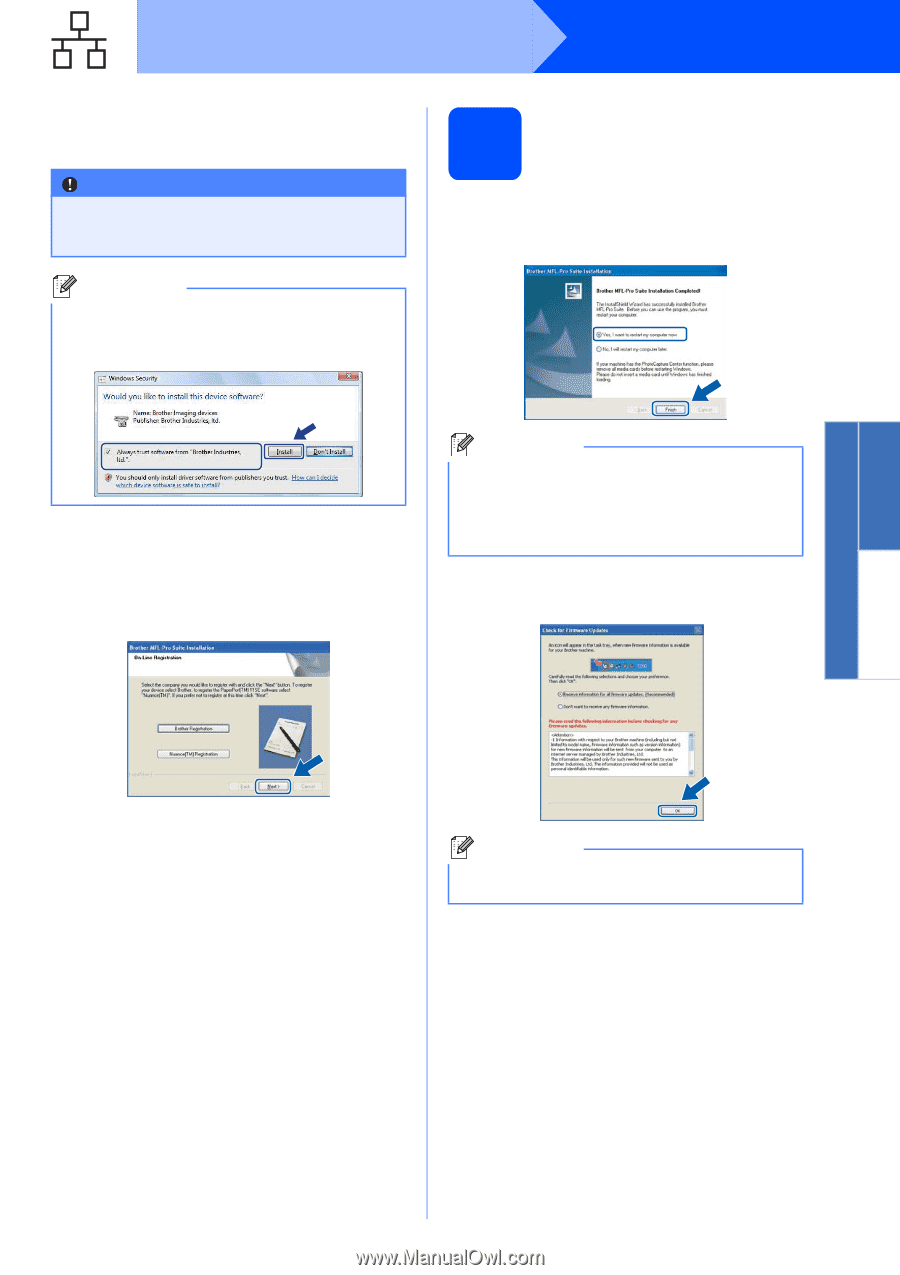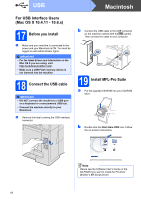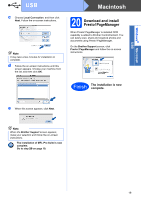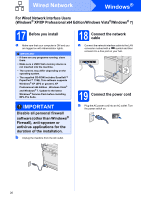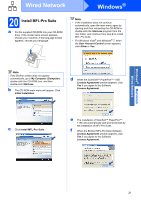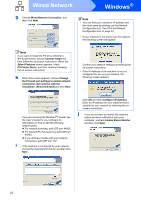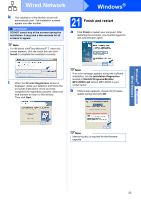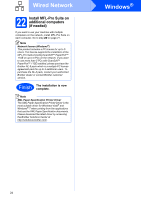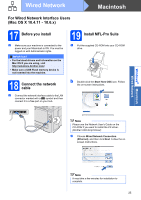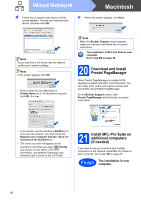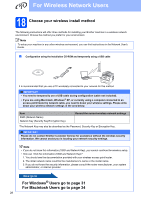Brother International MFC-9125CN Quick Setup Guide - English - Page 23
Finish and restart, Install, Installation Diagnostics, Start, All Programs, Brother, MFC-XXXX LAN - firmware
 |
View all Brother International MFC-9125CN manuals
Add to My Manuals
Save this manual to your list of manuals |
Page 23 highlights
Windows® Macintosh Wired Network Wired Network Windows® k The installation of the Brother drivers will automatically start. The installation screens appear one after another. IMPORTANT DO NOT cancel any of the screens during the installation. It may take a few seconds for all screens to appear. Note For Windows Vista®and Windows® 7, when this screen appears, click the check box and click Install to complete the installation correctly. 21 Finish and restart a Click Finish to restart your computer. After restarting the computer, you must be logged on with Administrator rights. l When the On-Line Registration screen is displayed, make your selection and follow the on-screen instructions. Once you have completed the registration process, close your web browser to return to this window. Then click Next. Note If an error message appears during the software installation, run the Installation Diagnostics located in Start/All Programs/Brother/ MFC-XXXX LAN (where MFC-XXXX is your model name). b If this screen appears, choose the firmware update setting and click OK. Note Internet access is required for the firmware upgrade. 23