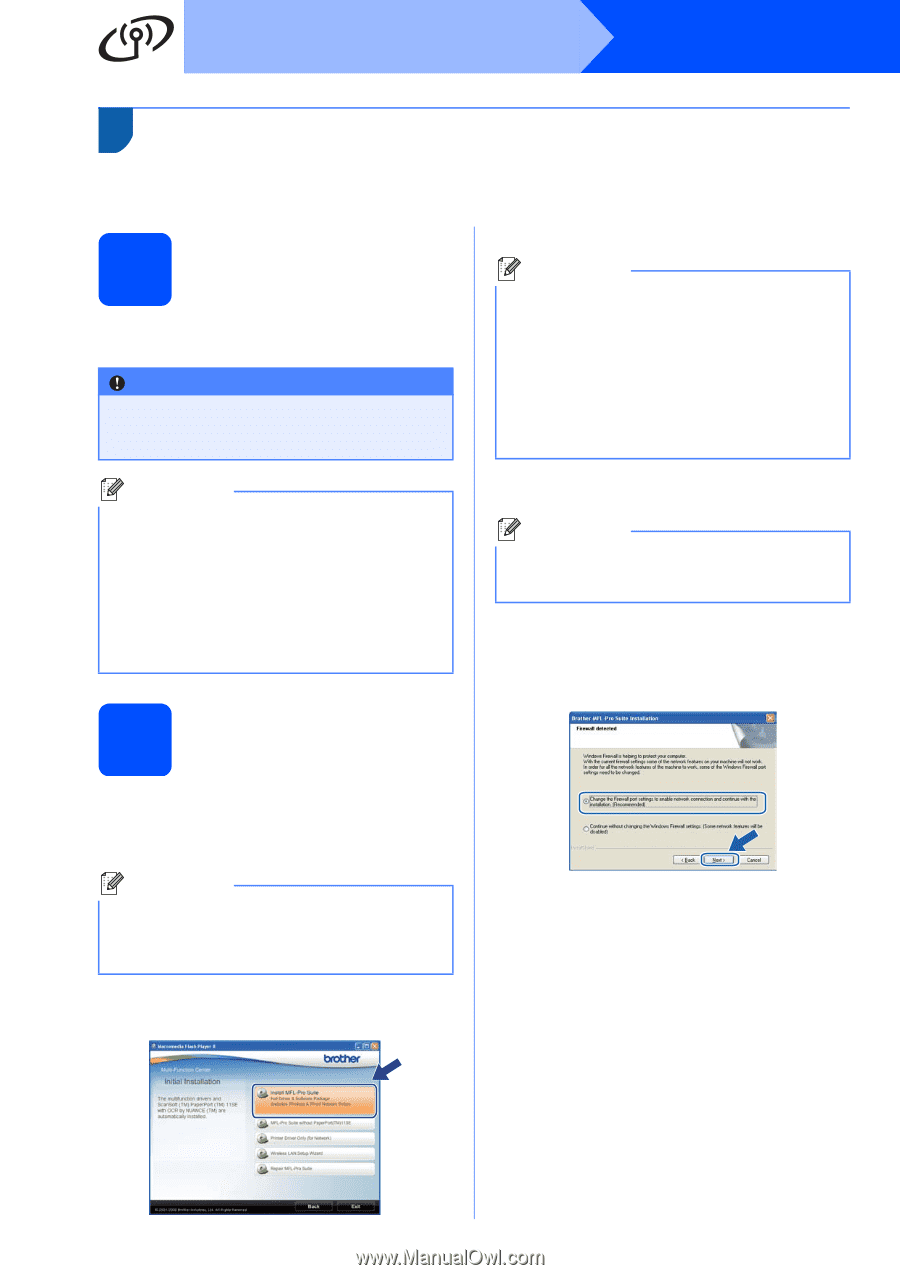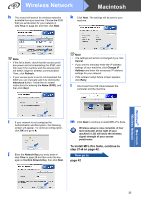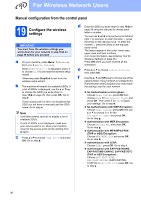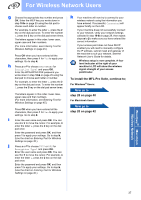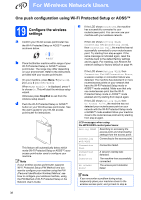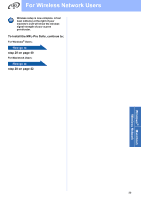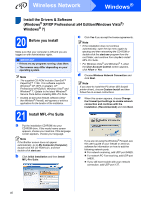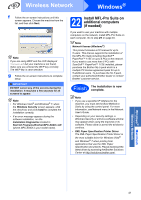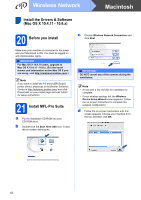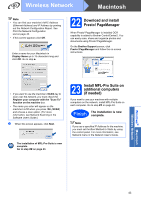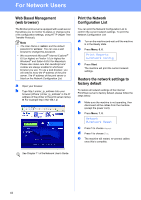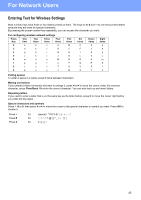Brother International MFC-9125CN Quick Setup Guide - English - Page 40
Install the Drivers & Software (Windows® XP/XP Professional x64 Edition/Windows Vista®/ Windows® 7), 20 Before you install, 21 Install MFL-Pro Suite
 |
View all Brother International MFC-9125CN manuals
Add to My Manuals
Save this manual to your list of manuals |
Page 40 highlights
Wireless Network Windows® Install the Drivers & Software (Windows® XP/XP Professional x64 Edition/Windows Vista®/ Windows® 7) 20 Before you install Make sure that your computer is ON and you are logged on with Administrator rights. IMPORTANT • If there are any programs running, close them. • The screens may differ depending on your operating system. Note • The supplied CD-ROM includes ScanSoft™ PaperPort™ 11SE. This software supports Windows® XP (SP2 or greater), XP Professional x64 Edition, Windows Vista® and Windows® 7. Update to the latest Windows® Service Pack before installing MFL-Pro Suite. • Disable all personal firewall software (other than Windows® Firewall), anti-spyware or antivirus applications for the duration of the installation. 21 Install MFL-Pro Suite c Click Yes if you accept the license agreements. Note • If the installation does not continue automatically, open the top menu again by ejecting and then reinserting the CD-ROM or double-click the start.exe program from the root folder, and continue from step b to install MFL-Pro Suite. • For Windows Vista® and Windows® 7, when the User Account Control screen appears, click Allow or Yes. d Choose Wireless Network Connection and click Next. Note If you want to install the PS driver (BR-Script3 printer driver), choose Custom Install and then follow the on-screen instructions. e When this screen appears, choose Change the Firewall port settings to enable network connection and continue with the installation. (Recommended) and click Next. a Put the installation CD-ROM into your CD-ROM drive. If the model name screen appears, choose your machine. If the language screen appears, choose your language. Note If the Brother screen does not appear automatically, go to My Computer (Computer), double-click the CD-ROM icon, and then double-click start.exe. b Click Initial Installation and then Install MFL-Pro Suite. If you are not using the Windows® Firewall, see the user's guide of your firewall or antivirus software for information on how to add the following network ports. For network scanning, add UDP port 54925. For network PC-Fax receiving, add UDP port 54926. If you still have trouble with your network connection, add UDP port 137. 40