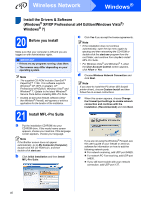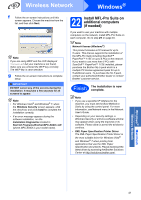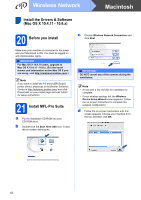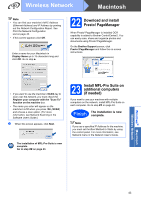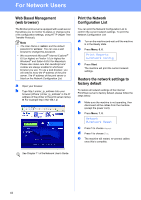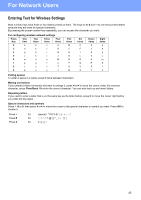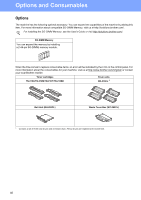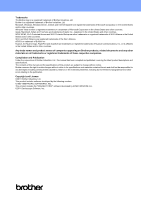Brother International MFC-9125CN Quick Setup Guide - English - Page 45
Entering Text for Wireless Settings, For configuring wireless network settings, Putting spaces
 |
View all Brother International MFC-9125CN manuals
Add to My Manuals
Save this manual to your list of manuals |
Page 45 highlights
For Network Users Entering Text for Wireless Settings Most number keys have three or four letters printed on them. The keys for 0, # and l do not have printed letters because they are used for special characters. By pressing the proper number key repeatedly, you can access the character you want. For configuring wireless network settings Press Key One time Two times Three times Four times 2 a b c A 3 d e f D 4 g h i G 5 j k l J 6 m n o M 7 p q r s 8 t u v T 9 w x y z Five times B E H K N P U W Six times C F I L O Q V X Seven times 2 3 4 5 6 R 8 Y Eight times a d g j m S t Z Putting spaces To enter a space in a name, press c twice between characters. Making corrections If you entered a letter incorrectly and want to change it, press d or c to move the cursor under the incorrect character, press Clear/Back. Re-enter the correct character. You can also back up and insert letters. Repeating letters If you need to enter a letter that is on the same key as the letter before, press c to move the cursor right before you press the key again. Special characters and symbols Press l, # or 0, then press d or c to move the cursor to the special character or symbol you want. Press OK to choose it. Press l Press # Press 0 for (space for for 0 \ { | } ~ 45