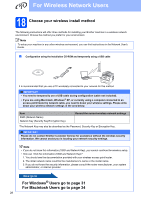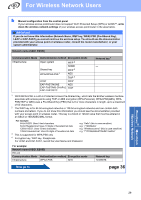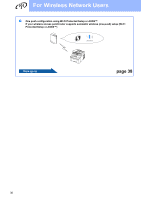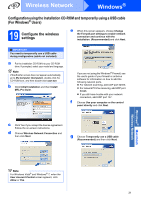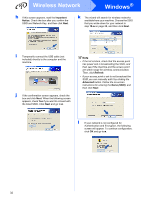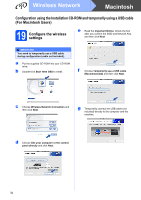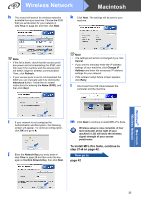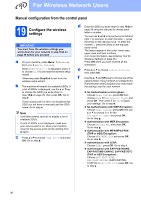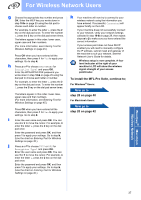Brother International MFC-9125CN Quick Setup Guide - English - Page 32
Refresh, Advanced, Name SSID, Important, Notice
 |
View all Brother International MFC-9125CN manuals
Add to My Manuals
Save this manual to your list of manuals |
Page 32 highlights
Wireless Network Windows® h If this screen appears, read the Important Notice. Check the box after you confirm the SSID and Network Key, and then click Next. k The wizard will search for wireless networks available from your machine. Choose the SSID that you wrote down for your network in step 18-a on page 28, and then click Next. i Temporarily connect the USB cable (not included) directly to the computer and the machine. j If the confirmation screen appears, check the box and click Next. When the following screen appears, check Yes if you want to connect with the listed SSID. Click Next and go to n. Note • If the list is blank, check that the access point has power and is broadcasting the SSID, and then see if the machine and the access point are within range for wireless communication. Then, click Refresh. • If your access point is set to not broadcast the SSID you can manually add it by clicking the Advanced button. Follow the on-screen instructions for entering the Name (SSID), and then click Next. l If your network is not configured for Authentication and Encryption, the following screen will appear. To continue configuration, click OK and go to n. 32