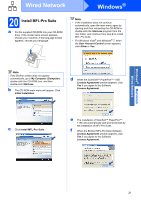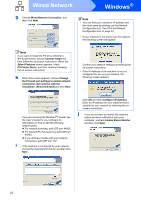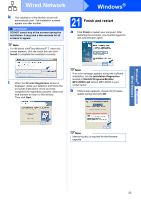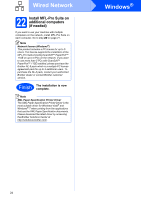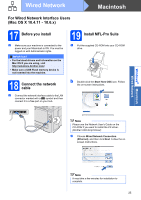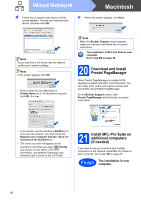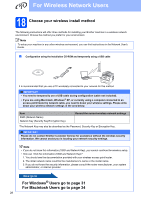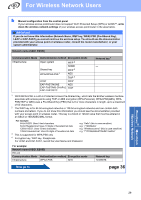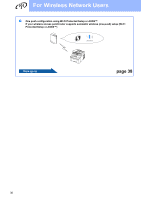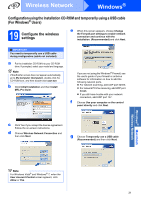Brother International MFC-9125CN Quick Setup Guide - English - Page 26
Download and install Presto! Manager, 21 Install MFL-Pro Suite on additional computers (if - software download
 |
View all Brother International MFC-9125CN manuals
Add to My Manuals
Save this manual to your list of manuals |
Page 26 highlights
Wired Network Macintosh d Follow the on-screen instructions until this screen appears. Choose your machine from the list, and then click OK. e When this screen appears, click Next. Note If your machine is not found over the network, confirm your network settings. Note If this screen appears click OK. • Enter a name for your Macintosh in Display Name up to 15 characters long and click OK. Go to e. Note When the Brother Support screen appears, make your selection and follow the on-screen instructions. The installation of MFL-Pro Suite is now complete. Go to step 20 on page 26. 20 Download and install Presto! PageManager When Presto! PageManager is installed OCR capability is added to Brother ControlCenter2. You can easily scan, share and organize photos and documents using Presto! PageManager. On the Brother Support screen, click Presto! PageManager and follow the on-screen instructions. • If you want to use the machine's SCAN key to scan over the network, you must check the Register your computer with the "Scan To" function on the machine box. • The name you enter will appear on the machine's LCD when you press (SCAN) and choose a scan option. (For more information, see Network Scanning in the Software User's Guide on the CD-ROM.) 21 Install MFL-Pro Suite on additional computers (if needed) If you want to use your machine with multiple computers on the network, install MFL-Pro Suite on each computer. Go to step 19 on page 25. Finish The installation is now complete. 26