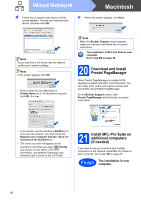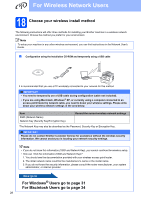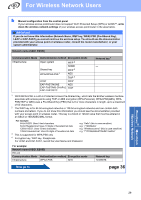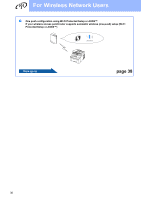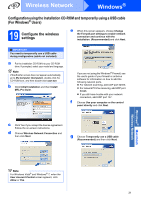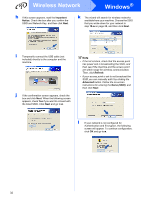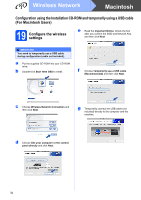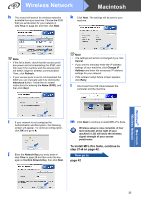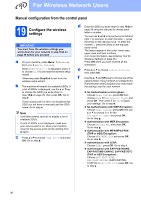Brother International MFC-9125CN Quick Setup Guide - English - Page 31
Configuration using the Installation CD-ROM and temporarily using a USB cable (For Windows® Users),
 |
View all Brother International MFC-9125CN manuals
Add to My Manuals
Save this manual to your list of manuals |
Page 31 highlights
Wireless Network Windows® Configuration using the Installation CD-ROM and temporarily using a USB cable (For Windows® Users) 19 Configure the wireless settings e When this screen appears, choose Change the Firewall port settings to enable network connection and continue with the installation. (Recommended) and click Next. IMPORTANT You need to temporarily use a USB cable during configuration (cable not included). a Put the installation CD-ROM into your CD-ROM drive. If prompted, select your model and language. Note If the Brother screen does not appear automatically, go to My Computer (Computer), double-click the CD-ROM icon, and then double-click start.exe. b Click Initial Installation and then Install MFL-Pro Suite. If you are not using the Windows® Firewall, see the user's guide of your firewall or antivirus software for information on how to add the following network ports. For network scanning, add UDP port 54925. For network PC-Fax receiving, add UDP port 54926. If you still have trouble with your network connection, add UDP port 137. f Choose Use your computer or the control panel directly and click Next. c Click Yes if you accept the license agreement. Follow the on-screen instructions. d Choose Wireless Network Connection and then click Next. g Choose Temporarily use a USB cable (Recommended) and then click Next. Windows® Macintosh Wireless Network Note For Windows Vista® and Windows® 7, when the User Account Control screen appears, click Allow or Yes. 31