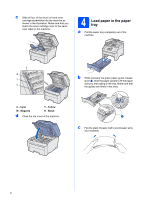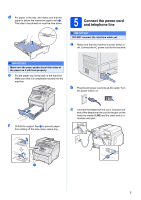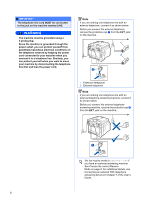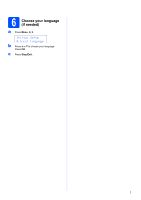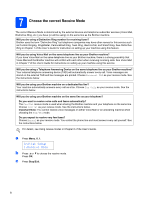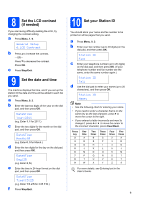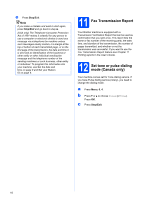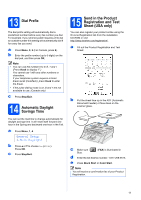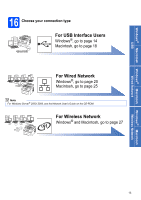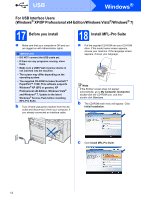Brother International MFC-9125CN Quick Setup Guide - English - Page 9
Set the LCD contrast (if needed), 9 Set the date and time, 10 Set your Station ID, General Setup
 |
View all Brother International MFC-9125CN manuals
Add to My Manuals
Save this manual to your list of manuals |
Page 9 highlights
8 Set the LCD contrast (if needed) If you are having difficulty reading the LCD, try changing the contrast setting. a Press Menu, 1, 6. General Setup 6.LCD Contrast b Press a to increase the contrast. -OR- Press b to decrease the contrast. Press OK. c Press Stop/Exit. 9 Set the date and time The machine displays the time, and if you set up the station ID the date and time will be added to each fax you send. a Press Menu, 0, 2. b Enter the last two digits of the year on the dial pad, and then press OK. Date&Time Year:2011 (e.g. Enter 1, 1 for 2011.) c Enter the two digits for the month on the dial pad, and then press OK. Date&Time Month:03 (e.g. Enter 0, 3 for March.) d Enter the two digits for the day on the dial pad, and then press OK. Date&Time Day:25 (e.g. Enter 2, 5.) e Enter the time in 24-hour format on the dial pad, and then press OK. Date&Time Time:15:25 (e.g. Enter 1 5, 2 5 for 3:25 P.M.) f Press Stop/Exit. 10 Set your Station ID You should store your name and fax number to be printed on all fax pages that you send. a Press Menu, 0, 3. b Enter your fax number (up to 20 digits) on the dial pad, and then press OK. Station ID Fax: c Enter your telephone number (up to 20 digits) on the dial pad, and then press OK. (If your telephone number and fax number are the same, enter the same number again.) Station ID Tel: d Use the dial pad to enter your name (up to 20 characters), and then press OK. Station ID Name: Note • See the following chart for entering your name. • If you need to enter a character that is on the same key as the last character, press c to move the cursor to the right. • If you entered a letter incorrectly and want to change it, press d or c to move the cursor to the incorrect character, press Clear/Back. Press key 2 3 4 5 6 7 8 9 One time A D G J M P T W Two times B E H K N Q U X Three times C F I L O R V Y Four times 2 3 4 5 6 S 8 Z Five times A D G J M 7 T 9 For more details, see Entering text in the User's Guide. 9