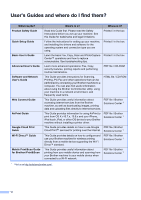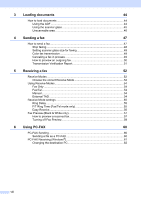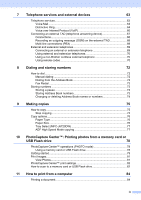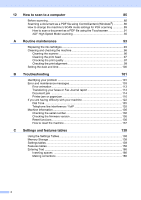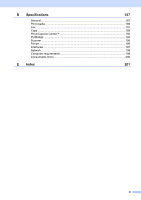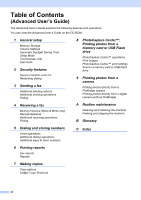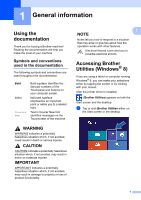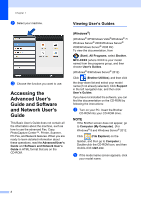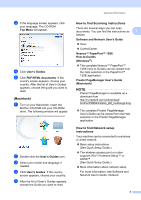x
12
How to scan to a computer
85
Before scanning
...................................................................................................
85
Scanning a document as a PDF file using ControlCenter4 (Windows
®
)
.............
86
How to change the machine’s SCAN mode settings for PDF scanning
..............
89
How to scan a document as a PDF file using the Touchscreen
....................
91
ADF High Speed Mode scanning
..................................................................
92
A
Routine maintenance
93
Replacing the ink cartridges
................................................................................
93
Cleaning and checking the machine
....................................................................
96
Cleaning the scanner
.....................................................................................
96
Cleaning the print head
.................................................................................
97
Checking the print quality
..............................................................................
97
Checking the print alignment
.........................................................................
99
Setting the date and time
...................................................................................
100
B
Troubleshooting
101
Identifying your problem
....................................................................................
101
Error and maintenance messages
.....................................................................
103
Error animation
............................................................................................
113
Transferring your faxes or Fax Journal report
.............................................
113
Document jam
............................................................................................
114
Printer jam or paper jam
..............................................................................
116
If you are having difficulty with your machine
....................................................
122
Dial Tone
....................................................................................................
135
Telephone line interference / VoIP
..............................................................
135
Machine Information
..........................................................................................
136
Checking the serial number
.........................................................................
136
Checking the firmware version
....................................................................
136
Reset functions
............................................................................................
136
How to reset the machine
............................................................................
137
C
Settings and features tables
138
Using the Settings Tables
..................................................................................
138
Memory Storage
................................................................................................
138
Settings tables
...................................................................................................
139
Features tables
..................................................................................................
158
Entering Text
.....................................................................................................
186
Inserting spaces
.........................................................................................
186
Making corrections
......................................................................................
186