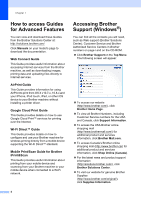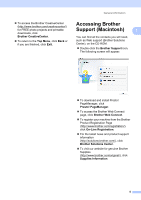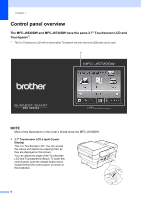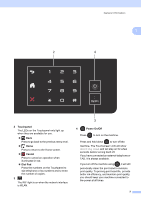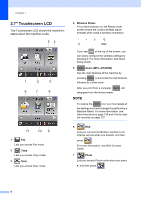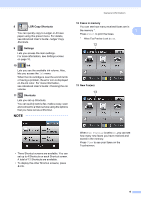Brother International MFC-J6520DW Basic Users Guide - Page 23
LGR Copy Shortcuts, Settings, Shortcuts, Faxes in memory, New Faxes, Ledger Copy, Settings screen - printing problems
 |
View all Brother International MFC-J6520DW manuals
Add to My Manuals
Save this manual to your list of manuals |
Page 23 highlights
General information 8 LGR Copy Shortcuts You can quickly copy to Ledger or A3 size paper using this preset menu. For details, see Advanced User's Guide: Ledger Copy Shortcuts. 9 Settings Lets you access the main settings. For more information, see Settings screen on page 10. 10 Ink Lets you see the available ink volume. Also, lets you access the Ink menu. When the ink cartridge is near the end of its life or having a problem, the error icon is displayed on the ink color. For more information, see Advanced User's Guide: Checking the ink volume. 11 Shortcuts Lets you set up Shortcuts. You can quickly send a fax, make a copy, scan and connect to a Web service using the options that you have set as a Shortcut. NOTE 12 Faxes in memory You can see how many received faxes are in the memory 1. 1 Press Print to print the faxes. 1 When Fax Preview is set to Off. 12 13 New Fax(es) 13 • Three Shortcut screens are available. You can set up to 4 Shortcuts on each Shortcut screen. A total of 12 Shortcuts are available. • To display the other Shortcut screens, press d or c. When Fax Preview is set to On, you can see how many new faxes you have received and stored in the memory. Press View to see your faxes on the Touchscreen. 9