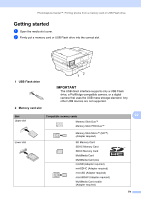Brother International MFC-J6520DW Basic Users Guide - Page 88
Changing or deleting Address Book names or numbers
 |
View all Brother International MFC-J6520DW manuals
Add to My Manuals
Save this manual to your list of manuals |
Page 88 highlights
Chapter 8 i Enter the first fax or telephone number using the keyboard on the Touchscreen (up to 20 digits). Press OK. j If you want to store the second fax or telephone number, press Address 2. Enter the second fax or telephone number using the keyboard on the Touchscreen (up to 20 digits). Press OK. k Press OK to confirm. l Do one of the following: To store another Address Book number, repeat steps c to k. To finish storing numbers, press . Changing or deleting Address Book names or numbers 8 You can change or delete an Address Book name or number that has already been stored. a Press (Fax). b Press (Address Book). c Press Edit. d Do one of the following: Press a or b to display Change. Press Change to edit the name or numbers of an address. Go to step e. Press a or b to display Delete. Press Delete. Choose the numbers you want to delete by pressing them to display a red check mark. Press OK. Press Yes to confirm. Go to step i. 74 e Press a or b to display the number you want to change. f Press the number you want to change. g Do one of the following: If you want to change the name, press Name. Enter the new name (up to 16 characters) using the keyboard on the Touchscreen. (For help entering letters, see Entering Text on page 187.) Press OK. If you want to change the first fax or telephone number, press Address 1. Enter the new fax or telephone number (up to 20 digits) using the keyboard on the Touchscreen. Press OK. If you want to change the second fax or telephone number, press Address 2. Enter the new fax or telephone number (up to 20 digits) using the keyboard on the Touchscreen. Press OK. NOTE How to change the stored name or number: If you want to change a character or a stored number, press d or c to position the cursor to highlight the character or the number you want to change, and then press . Enter the new character or number. h Do one of the following: Press OK to finish. To change another Address Book number, repeat steps c to h. To make more changes, return to g. i Press .