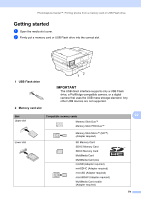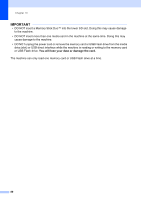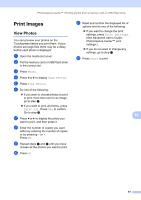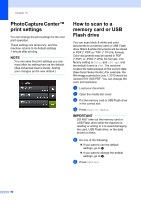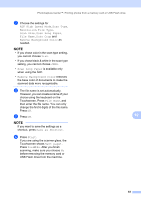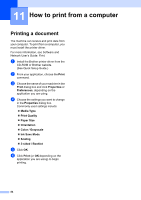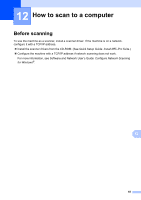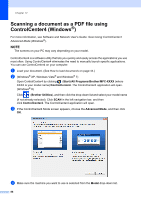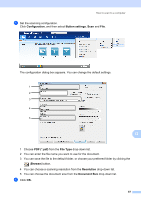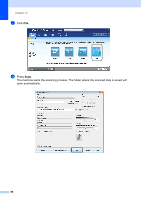Brother International MFC-J6520DW Basic Users Guide - Page 97
Touchscreen. Press, ADF High Speed Mode
 |
View all Brother International MFC-J6520DW manuals
Add to My Manuals
Save this manual to your list of manuals |
Page 97 highlights
PhotoCapture Center™: Printing photos from a memory card or USB Flash drive g Choose the settings for ADF High Speed Mode, Scan Type, Resolution, File Type, Scan Size, Scan Long Paper, File Name, Auto Crop and Remove Background Color as needed. NOTE • If you chose color in the scan type setting, you cannot choose TIFF. • If you chose black & white in the scan type setting, you cannot choose JPEG. • Scan Long Paper is available only when using the ADF. • Remove Background Color removes the base color of documents to make the scanned data more recognizable. h The file name is set automatically. However, you can create a name of your choice using the keyboard on the Touchscreen. Press File Name, and then enter the file name. You can only change the first 6 digits of the file name. Press OK. i Press OK. 10 NOTE If you want to save the settings as a shortcut, press Save as Shortcut. j Press Start. If you are using the scanner glass, the Touchscreen shows Next page?. Press Yes or No. After you finish scanning, make sure you choose No before removing the memory card or USB Flash drive from the machine. 83