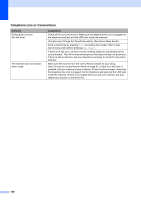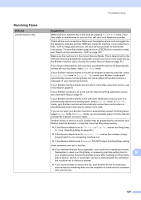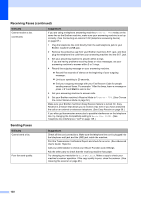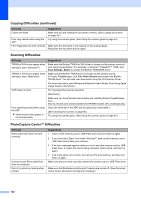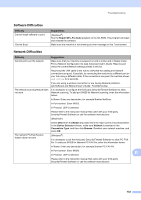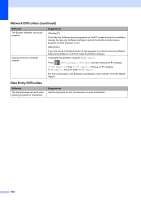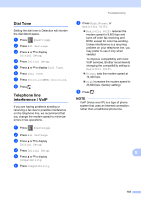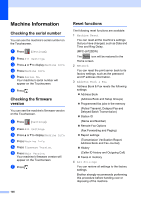Brother International MFC-J6520DW Basic Users Guide - Page 145
Handling Incoming Calls, Copying Difficulties, Sending Faxes continued, Difficulty, Suggestions
 |
View all Brother International MFC-J6520DW manuals
Add to My Manuals
Save this manual to your list of manuals |
Page 145 highlights
Troubleshooting Sending Faxes (continued) Difficulty Transmission Verification Report says RESULT:NG. Sent faxes are blank. Vertical black lines when sending. Suggestions There is probably temporary noise or static on the line. Try sending the fax again. If you send a PC FAX message and get RESULT:NG on the Transmission Verification Report, your machine may be out of memory. To gain extra memory, you can turn off Memory Receive (See Advanced User's Guide: Turning off Memory Receive operations.), print fax messages from the machine's memory (See Advanced User's Guide: Printing a fax from the memory.), or cancel a Delayed Fax or Polling Job. (See Canceling a fax in process on page 49.) (See Advanced User's Guide: Checking and canceling waiting jobs.) If the problem continues, ask the telephone company to check your telephone line. If you often get transmission errors due to possible interference on the telephone line, try changing the machine's Compatibility setting to Basic(for VoIP). (See Telephone line interference / VoIP on page 135.) Make sure you are loading the document correctly. (See Loading documents on page 44.) Black vertical lines on faxes you send are typically caused by dirt or correction fluid on the glass strip. Clean the glass strip. (See Cleaning the scanner on page 96.) Handling Incoming Calls Difficulty Suggestions The machine "hears" a voice as a If Easy Receive is set to On, your machine is more sensitive to sounds. It may CNG Tone. mistakenly interpret certain voices or music on the line as a fax machine calling and respond with fax-receiving tones. Deactivate the machine by pressing . Try avoiding this problem by turning Easy Receive to Off. (See Easy Receive on page 56.) Sending a fax call to the machine. If you answered on an extension telephone, press your Fax Receive Code (the factory setting is l 5 1). If you answered on the external telephone (connected to the EXT. jack), press Fax Start, and then press Receive to receive the fax. When your machine answers, hang up. Custom features on a single line. If you have Call Waiting, Call Waiting/Caller ID, Caller ID, RingMaster, Voice Mail, an answering machine, an alarm system or other custom feature on a single telephone line with your machine, it may create a problem sending or receiving faxes. For example: If you subscribe to Call Waiting or another custom service and its signal comes through the line while your machine is sending or receiving a fax, the signal can temporarily interrupt the faxes. Brother's ECM (Error Correction Mode) feature should help overcome this problem. This condition is related to the telephone system industry and is common to all devices that send and receive information on a single, shared line with custom features. If avoiding a slight interruption is crucial to your business, we recommend using a separate telephone line with no custom features. B Copying Difficulties Difficulty Cannot make a copy. Vertical black lines or streaks appear in copies. Suggestions Call your administrator to check your Secure Function Lock Settings. Black vertical lines on copies are typically caused by dirt or correction fluid on the glass strip. Clean the glass strip, scanner glass, and the white bar and white plastic above them. (See Cleaning the scanner on page 96.) 131