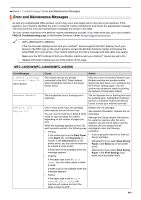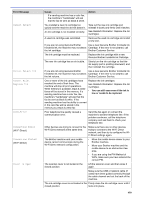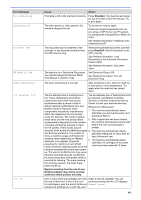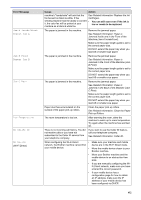Brother International MFC-J885DW Online Users Guide HTML - Page 459
Error Message, Cause, Action, Black Start, Color Start, If a fax-sending or copy operation is
 |
View all Brother International MFC-J885DW manuals
Add to My Manuals
Save this manual to your list of manuals |
Page 459 highlights
Error Message No Ink Cartridge No Paper Fed No Paper Fed Again No Response/Busy Not Registered Out of Fax Memory Out of Memory Cause An ink cartridge is not installed correctly. The machine is out of paper or paper is not correctly loaded in the paper tray. The Jam Clear Cover is not closed correctly. Paper dust has accumulated on the surface of the paper pick-up rollers. Paper dust has accumulated on the surface of the paper pick-up rollers. The number you dialed does not answer or is busy. You tried to access a Speed Dial number that has not been stored in the machine. The fax memory is full. The machine's memory is full. Action Take out the new ink cartridge and reinstall it slowly and firmly until it latches. See Related Information: Replace the Ink Cartridges. Do one of the following: • Refill the paper tray, and then press Black Start or Color Start. • Remove and reload the paper, and then press Black Start or Color Start. See Related Information: Load Paper. Make sure the Jam Clear Cover is closed evenly at both ends. See Related Information: Printer Jam or Paper Jam. Clean the paper pick-up rollers. See Related Information: Clean the Paper Pick-up Rollers. Clean the paper pick-up rollers. See Related Information: Clean the Paper Pick-up Rollers. Verify the number and try again. Set up the Speed Dial number. Do one of the following: • Clear the data from the memory. To gain extra memory, you can turn off Memory Receive. See Related Information: Turn Off Memory Receive. • Print the faxes that are in the memory. See Related Information: Print a Fax Stored in the Machine's Memory. If a fax-sending or copy operation is in progress: • Press Stop/Exit and wait until the other operations that are in progress finish, and then try again. • Press Black Start or Color Start to select Send Now to send the pages scanned so far. • Press Black Start or Color Start to select Partial Print to copy the pages scanned so far. • Clear the data in the memory. To gain extra memory, you can turn off Memory Receive. See Related Information: Turn Off Memory Receive. • Print the faxes that are in the memory. See Related Information: Print a Fax Stored in the Machine's Memory. 453