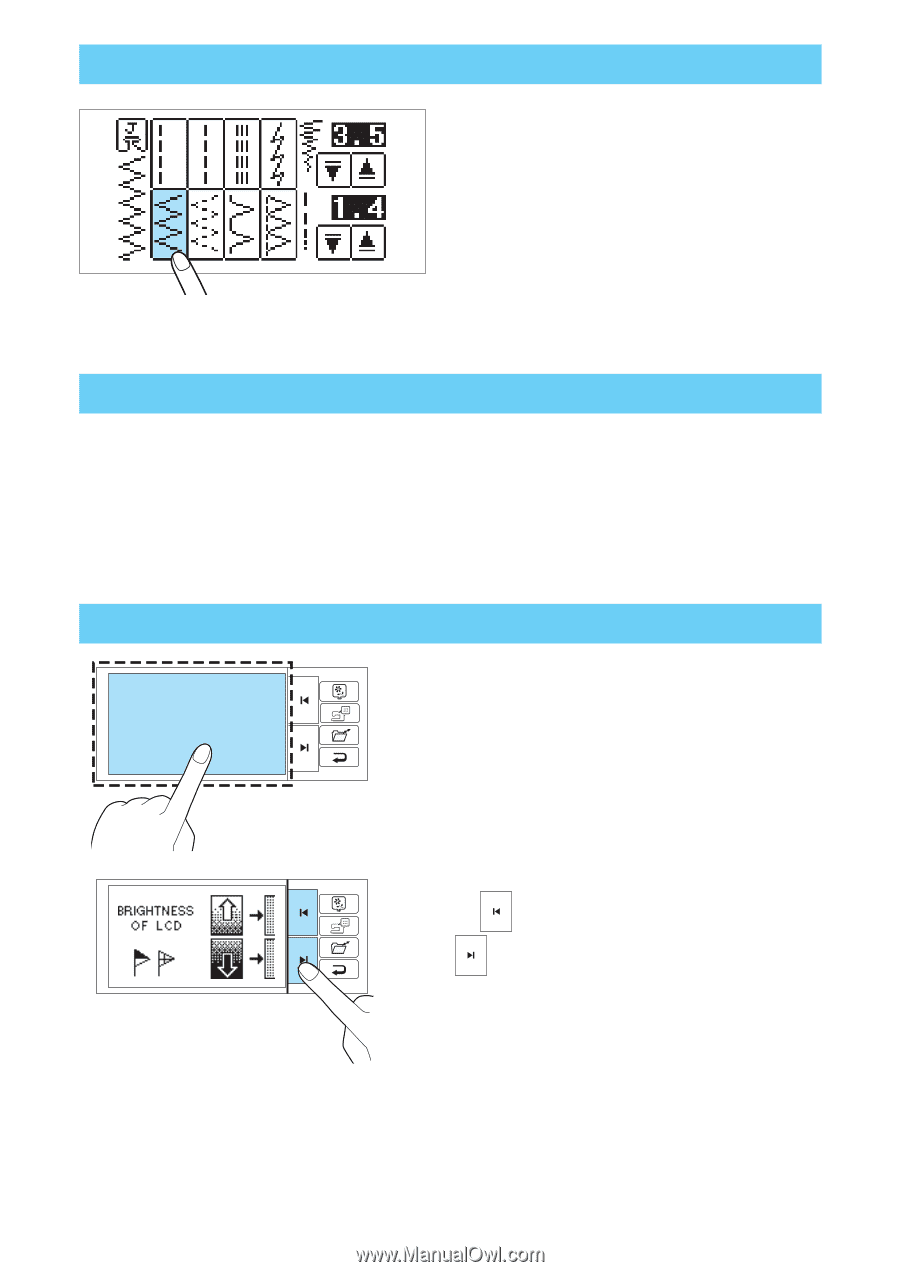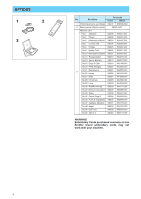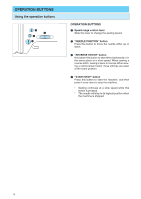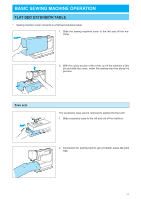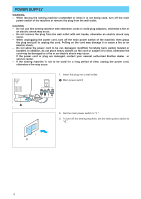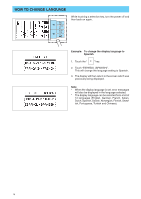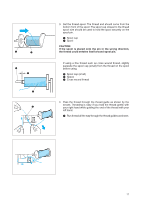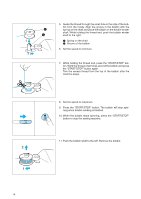Brother International PE-400D Users Manual - English - Page 16
Using The Screen Keys, About The Screen, Adjusting The Brightness Of The Screen
 |
View all Brother International PE-400D manuals
Add to My Manuals
Save this manual to your list of manuals |
Page 16 highlights
USING THE SCREEN KEYS Touch a key on the screen with your finger to select the pattern which appears inside the key or to start the function or operation indicated inside the key. CAUTION Be sure to touch the key with your finger only. Never use a pointed instrument such as a sharp pencil or a screwdriver or a hard object to touch the key. Furthermore, do not press down too hard on the screen, otherwise problems may result. ABOUT THE SCREEN NOTES - All or parts of the screen may become darker or lighter at times because of changes in the ambient temperature around the screen. This is normal and is not the sign of a malfunction. Adjust the screen if it is difficult to read. ADJUSTING THE BRIGHTNESS OF THE SCREEN 1. While touching the LCD, turn the power off and then back on again. 2. Press " " key to soften the characters on the screen, or " " key to sharpen them. 3. After you have finished adjusting, turn the power off and back on again once more. 13