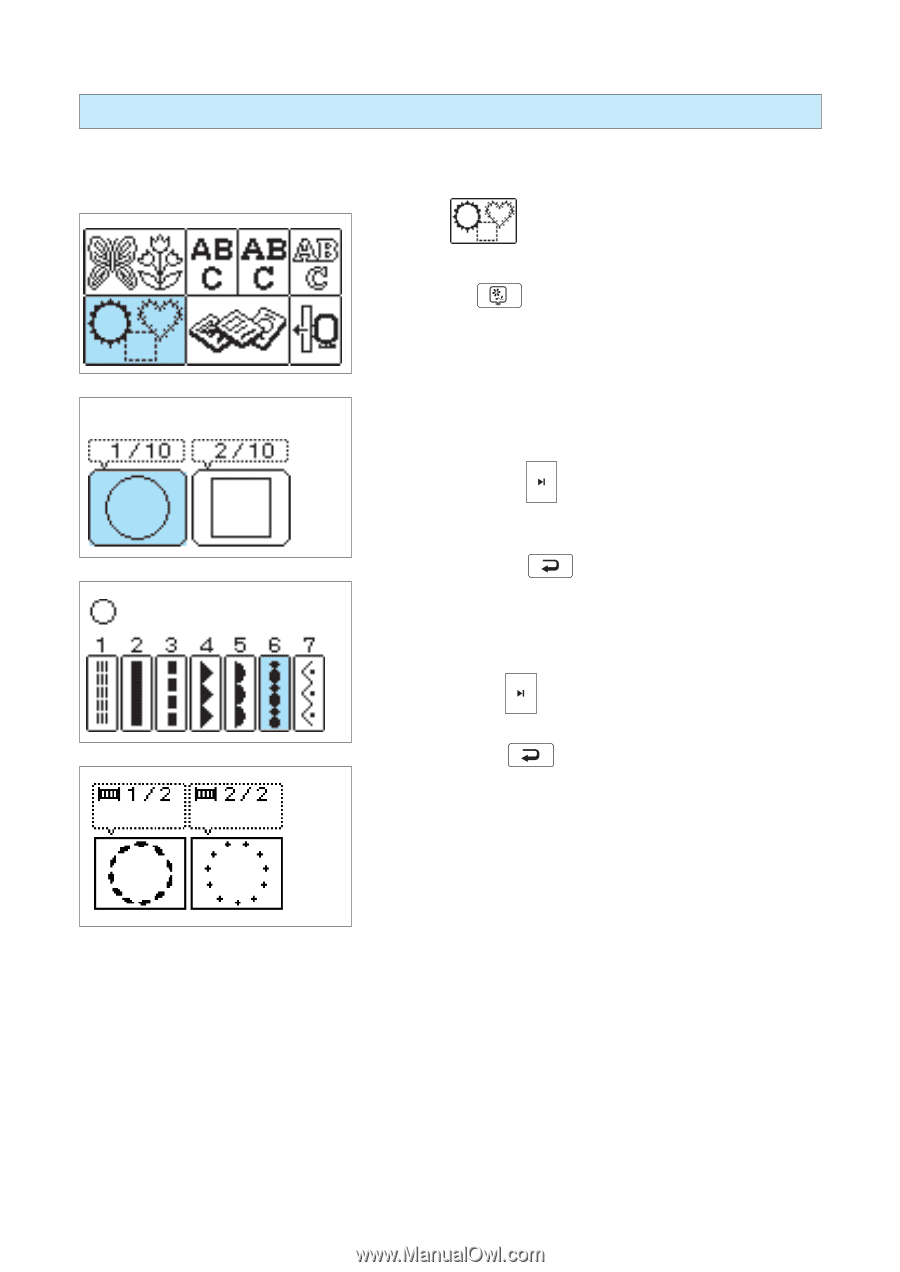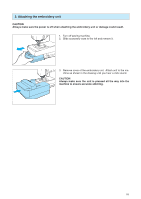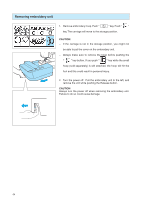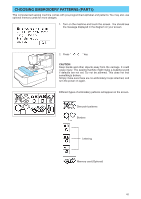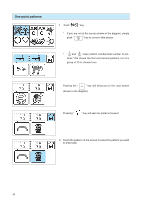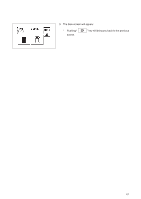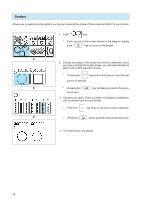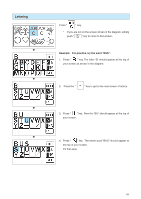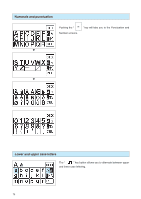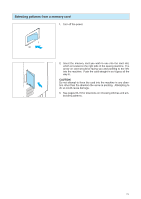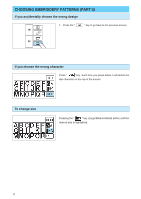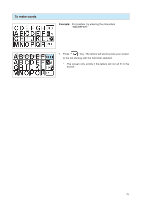Brother International PE-400D Users Manual - English - Page 71
Borders
 |
View all Brother International PE-400D manuals
Add to My Manuals
Save this manual to your list of manuals |
Page 71 highlights
Borders Allows you to select a border pattern you like by choosing the shape of the border and stitch for your border. 1. Push " " key. * If you are not on the screen shown in the diagram, simply push " " key to come to this screen. M 2. Choose the shape of the border you wish to embroider. Once you have selected the border shape, you will automatically be taken to the stitch selection screen. * Pushing the " " key button will take you onto the next screen of stitches. M * Pressing the " " key will take you back to the previ- ous screen. 3. Choose your stitch. There is a total of 12 stitches available for you to choose from for your border. * Push the " " key to go to the next screen of stitches. M * Press the " " key to go back to the previous screen. 4. The Sew screen will appear. 68