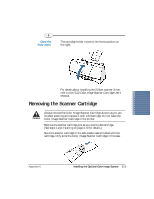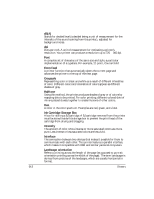Canon BJC-2000 User Manual - Page 106
Appendix C Installing the Optional Color Image Scanner
 |
View all Canon BJC-2000 manuals
Add to My Manuals
Save this manual to your list of manuals |
Page 106 highlights
Installing the Optional C Color Image Scanner You can easily convert your printer into a color scanner by installing the optional IS-22 Color Image Scanner Cartridge. This section describes how to install and remove the Color Image Scanner Cartridge. For details on operating the printer as a scanner, see the IS-22 Color Image Scanner Cartridge User's Manual that comes with the scanner cartridge package. Installing Color Image Scanner SCANNING HEAD CONTACT TERMINALS C Do not touch the contact terminals or the scanning head. Installing the Scanner Cartridge Remove the BJ Cartridge. r Open the front cover. The cartridge holder moves to the center of the printer. r Lift the blue lock lever. r Slide the BJ cartridge out of the cartridge holder. r Store the BJ cartridge in an Ink Cartridge Storage Box (see page 4-17 for details). Appendix C Installing the Optional Color Image Scanner C-1