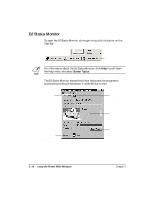Canon BJC-2000 User Manual - Page 26
BJ Backgrounder, Help menu of the BJ Background Monitor.
 |
View all Canon BJC-2000 manuals
Add to My Manuals
Save this manual to your list of manuals |
Page 26 highlights
You see this screen: NUMBER OF DOCUMENT PAGES AND SIZE (BYTES) DRAG THE COLUMN DIVIDER LEFT OR RIGHT TO RESIZE THE COLUMN Using the Printer With Windows NAMES OF DOCUMENT PRINTING AND DOCUMENTS QUEUED FOR PRINTING. THE ICON MARKS THE DOCUMENT CURRENTLY PRINTING. TIME AND DATE DOCUMENT WAS SENT TO THE PRINTER N For more details about the BJ Background Monitor, select Help from the Help menu of the BJ Background Monitor. BJ Backgrounder The BJ Backgrounder screen looks similar to this: CANCELS THE PRINT JOB SHOWS THE FLOW OF TRANSMISSION DATA Chapter 2 SHOWS THE PAGE AND COPY PRINTING PAUSES THE PRINT JOB. AFTER PAUSING THE PRINT JOB, THIS BUTTON CHANGES TO RESUME. CLICK TO RESTART THE PRINT JOB AFTER PAUSING. Using the Printer With Windows 2-15