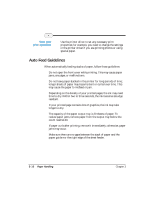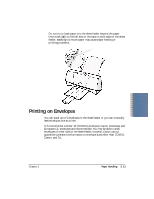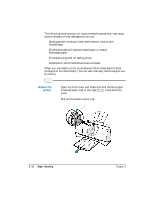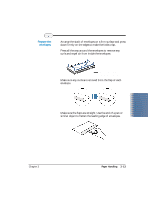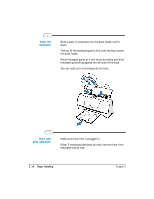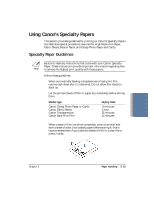Canon BJC-2000 User Manual - Page 39
Auto Feed Guidelines, Start your, print operation.
 |
View all Canon BJC-2000 manuals
Add to My Manuals
Save this manual to your list of manuals |
Page 39 highlights
Start your print operation. r Use the printer driver to set any necessary print properties; for example, you need to change the settings in the printer driver if you are printing photos or using special paper. Auto Feed Guidelines When automatically feeding stacks of paper, follow these guidelines: r Do not open the front cover while printing. This may cause paper jams, smudges, or malfunctions. r Do not leave paper stacked in the printer for long periods of time; longer sheets of paper may become bent or curled over time. This may cause the paper to misfeed or jam. r Depending on the density of your printed pages, the ink may need time to dry. Within two to three seconds, the ink becomes smudge resistant. r If your printed page contains lots of graphics, the ink may take longer to dry. r The capacity of the paper output tray is 20 sheets of paper. To reduce paper jams, remove paper from the output tray before the count reaches 20. r If paper curls after printing, remove it immediately; otherwise, paper jams may occur. r Make sure there are no gaps between the stack of paper and the paper guide nor the right edge of the sheet feeder. 3-10 Paper Handling Chapter 3