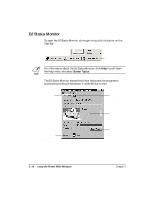Canon BJC-2000 User Manual - Page 28
Printing Speed Versus Color, Ways to Improve Print Speed in Windows
 |
View all Canon BJC-2000 manuals
Add to My Manuals
Save this manual to your list of manuals |
Page 28 highlights
Using the Printer With Windows Printing Speed Versus Color The BJC-2000 Series Printer Driver for Windows can interpret and translate the full spectrum of colors, up to 16.7 million colors. When printing in color, there is a significant increase in the amount of information that the driver has to interpret and translate. When printing with black ink only, the driver has only one color to interpret. By decreasing the amount of colors that the printer driver has to interpret, you can significantly decrease the time needed to translate the information. This will speed up the overall printing process. Ways to Improve Print Speed in Windows To improve printing speed, you can try the following: r Turn off the Print Manager in the Windows Control Panel (Windows 3.1 only) This avoids the extra step of sending the print file to the Print Manager and may increase your printing speed by as much as 25%, depending on the computer you are using. r Add a permanent swap file in Windows 3.1 Under the 386 Enhanced icon in the Windows Control Panel, add or create a permanent swap file that is from 4 MB to 9 MB. The computer will be able to prepare the print file faster. See your Windows documentation for instructions. r Avoid diffusion halftones In the Quality tab, choose Diffusion for Halftoning only when printing final output or photographic images. Choosing a Halftoning setting of Fine/Fast allows documents to print as much as 20% faster because the computer does not need to compute to "best possible position" for each dot. r Avoid color adjustment In the Color tab, disable the Color Adjustment option. This feature takes longer to process in the computer because it requires special information. Chapter 2 Using the Printer With Windows 2-17