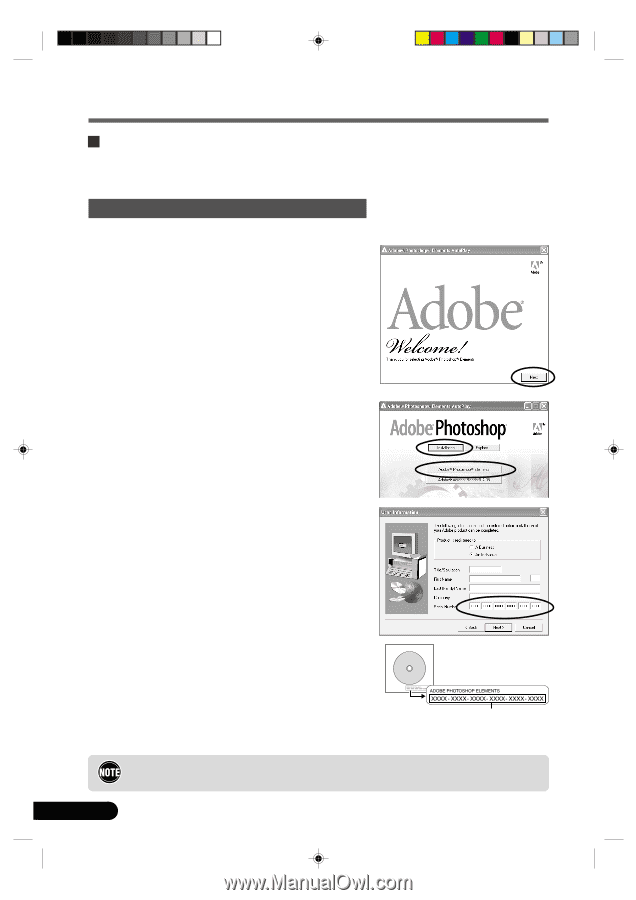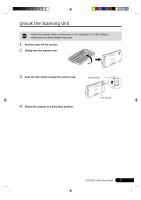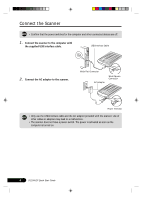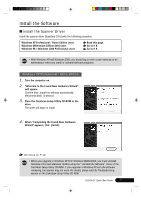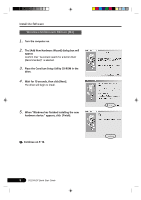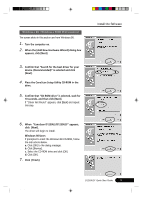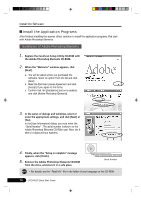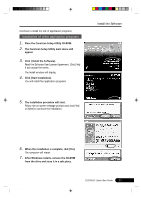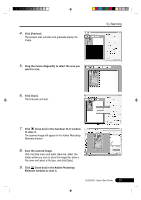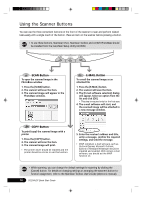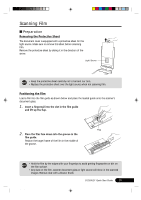Canon CanoScan D1250U2F CanoScan D1250U2F Quick Start Guide - Page 12
Install the Application Programs - scanner driver
 |
View all Canon CanoScan D1250U2F manuals
Add to My Manuals
Save this manual to your list of manuals |
Page 12 highlights
Install the Software Install the Application Programs After finished installing the scanner driver, continue to install the application programs. First start with Adobe Photoshop Elements. Installation of Adobe Photoshop Elements 1. Replace the CanoScan Setup Utility CD-ROM with the Adobe Photoshop Elements CD-ROM. 2. When the "Welcome" window appears, click [Next]. a. You will be asked where you purchased the software. Select an option from the list and click [Next]. b. Read the End User License Agreement and click [Accept] if you agree to the terms. c. Confirm that the [Installation] button is enabled, and click [Adobe Photoshop Elements]. 3. In the series of dialogs and windows, select or enter the appropriate settings, and click [Next] or [Yes]. In the [User Information] dialog, you must enter the "Serial Number". The serial number is shown on the Adobe Photoshop Elements CD-ROM case. Enter the 6 sets of 4 digits without hyphens. 4. Finally, when the "Setup is complete" message appears, click [Finish]. 5. Remove the Adobe Photoshop Elements CD-ROM from the drive, and store it in a safe place. Serial Number • For details, see the "Read Me" file in the folder of your language on the CD-ROM. 10 D1250U2F Quick Start Guide *D1250U2F_QSG_E 10 11/24/01, 7:19 AM