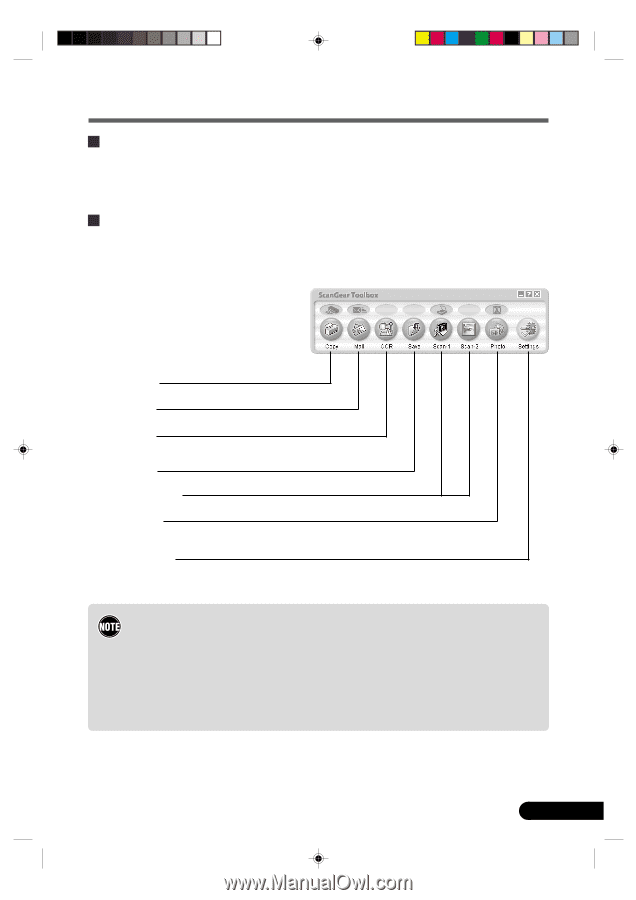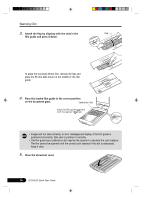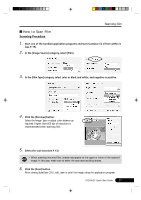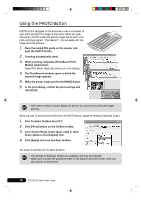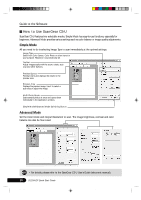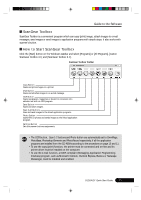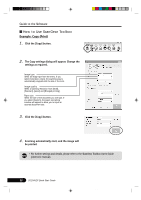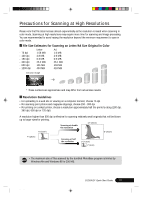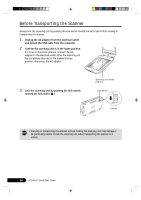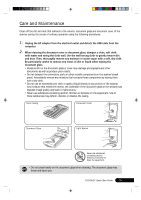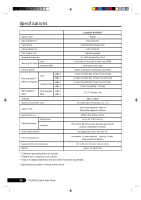Canon CanoScan D1250U2F CanoScan D1250U2F Quick Start Guide - Page 23
ScanGear Toolbox, How to Start ScanGear Toolbox - drivers for
 |
View all Canon CanoScan D1250U2F manuals
Add to My Manuals
Save this manual to your list of manuals |
Page 23 highlights
Guide to the Software ScanGear Toolbox ScanGear Toolbox is a convenient program which can copy (print) image, attach images to e-mail messages, save images or send images to application programs with simple steps. It also works with scanner's button. How to Start ScanGear Toolbox Click the [Start] button on the Windows taskbar and select [Programs] or [All Programs], [Canon ScanGear Toolbox 3.1] and [ScanGear Toolbox 3.1]. ScanGear Toolbox Toolbar Copy Button Scans and prints images on a printer. Mail Button Scans and attaches images to an e-mail message. OCR Button Scans newspapers, magazines or books for conversion into editable text with an OCR program. Save Button Scans and saves images. Scan (1-2) Buttons Scan and send images to the linked application programs. Photo Button Scans films or photos and sends images to the linked application program. Settings Button Sets the scanner buttons assignments. • The OCR button, Scan 1-2 buttons and Photo button are automatically set to OmniPage, PhotoBase, Photoshop Elements and PhotoRecord respectively, if all the application programs are installed from the CD-ROMs according to the procedures on page 10 and 11. • To use the copy (print) function, the printer must be connected and on-line and its printer driver must be installed on the computer. • To use the e-mail function, a MAPI-compliant (Messaging Application Programming Interface) program, such as Microsoft Outlook, Outlook Express, Eudora or Netscape Messenger, must be installed and enabled. *D1250U2F_QSG_E 21 D1250U2F Quick Start Guide 21 11/24/01, 7:19 AM