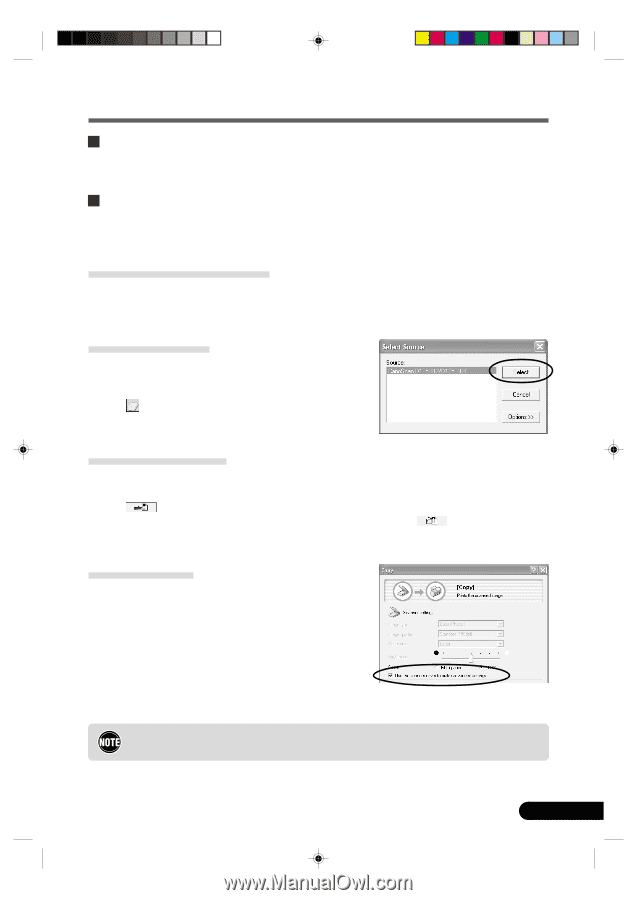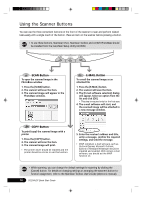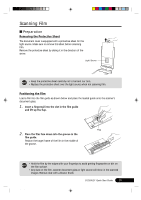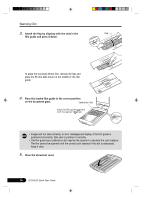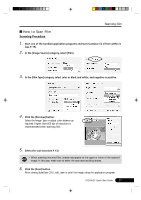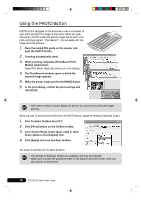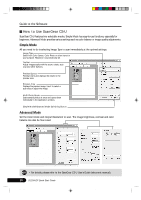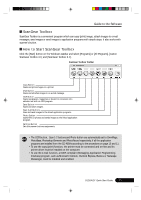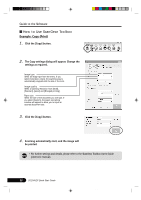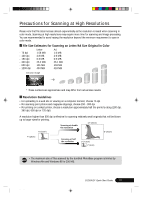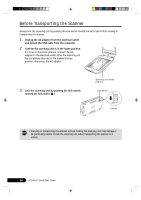Canon CanoScan D1250U2F CanoScan D1250U2F Quick Start Guide - Page 21
Guide to the Software - twain
 |
View all Canon CanoScan D1250U2F manuals
Add to My Manuals
Save this manual to your list of manuals |
Page 21 highlights
Guide to the Software ScanGear CS-U ScanGear CS-U is the specialized scanner driver (TWAIN driver) that allows you to scan and load images from the scanner. How to Start ScanGear CS-U ScanGear CS-U is not a stand-alone program that can be started by itself. It is used as a TWAIN driver. Start the application program first, then start ScanGear CS-U from the program. The procedures for starting TWAIN driver varies between programs. Adobe Photoshop Elements 1. Select [Start], [Programs] or [All Programs], [Adobe], [Photoshop Elements] and [Adobe Photoshop Elements] to start Adobe Photoshop Elements. 2. Click the [File] menu and select [Import], then [CanoScan D1250U2/D1250U2F..]. (see P. 12) ArcSoft PhotoBase 1. Select [Start], [Programs] or [All Programs], [ArcSoft PhotoBase] and [PhotoBase] to start ArcSoft PhotoBase. 2. Click (Acquire icon) on the toolbar, or click the [Edit] menu and select [Acquire]. In the Select Source dialog, choose [CanoScan D1250U2/D1250U2F]. ScanSoft OmniPage Pro 1. Select [Start], [Programs] or [All Programs], [Caere Applications] and [OmniPage Pro 9.0] to start ScanSoft OmniPage Pro. 2. Click (Scan Image icon) on the toolbar, or open the [Process] menu and select [Scan Image]. If the Scan Image icon on the toolbar displays as (Load Image icon), click the arrow and select [Scan Image]. Scanning will be done without displaying ScanGear CS-U window. ScanGear Toolbox 1. Select [Start], [Programs] or [All Programs], [Canon ScanGear Toolbox 3.1] and [ScanGear Toolbox 3.1] to start Canon ScanGear Toolbox. 2. Click one of the buttons on the toolbar, and select [Use the scanner driver to make advanced settings.] in the settings dialog. • Canon PhotoRecord cannot scan images from the scanner. You can use this program to edit or decorate the images and print them on a printer or save them in a photo album. *D1250U2F_QSG_E 19 D1250U2F Quick Start Guide 19 11/24/01, 7:19 AM