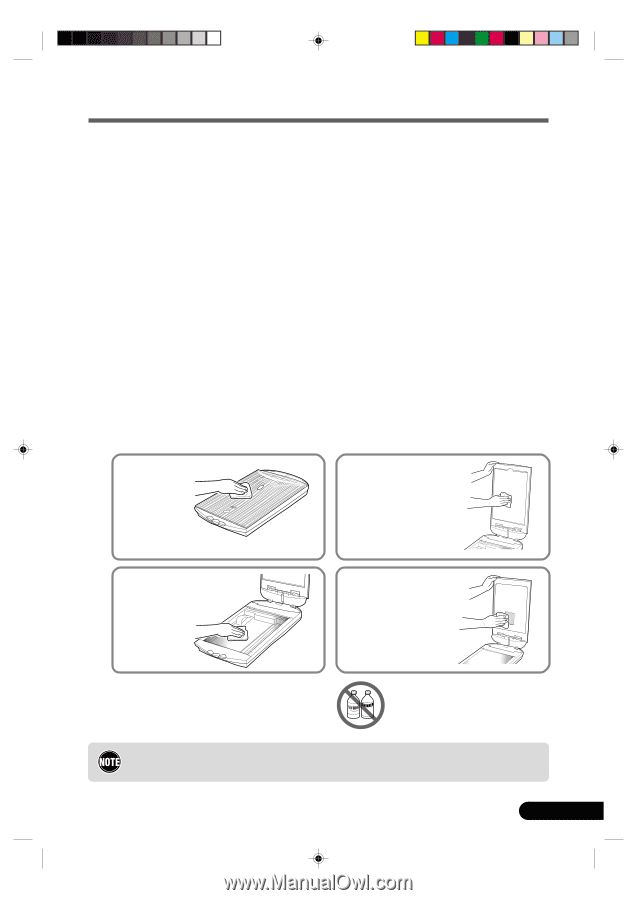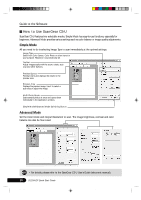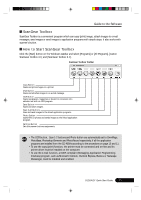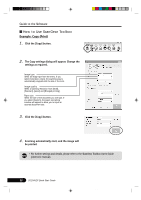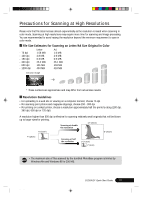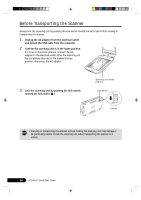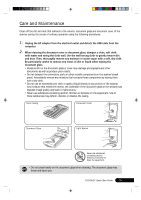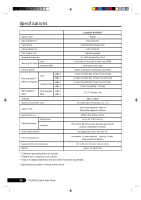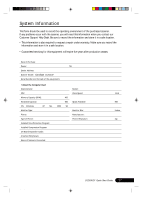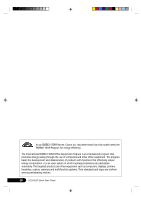Canon CanoScan D1250U2F CanoScan D1250U2F Quick Start Guide - Page 27
Care and Maintenance
 |
View all Canon CanoScan D1250U2F manuals
Add to My Manuals
Save this manual to your list of manuals |
Page 27 highlights
Care and Maintenance Clean off the dirt and dust that adheres to the exterior, document glass and document cover of the scanner during the course of ordinary operation using the following procedures. 1. Unplug the AC adapter from the electrical outlet and detach the USB cable from the computer. 2. When cleaning the document cover or document glass, dampen a clean, soft cloth with water and wring the cloth well. Use the well-wrung cloth to gently remove dirt and dust. Then, thoroughly remove any moisture or water vapor with a soft, dry cloth. Be particularly careful to remove any traces of dirt or liquid when wiping the document glass. • Moisture left on the document glass or cover may damage photographs and other documents as well as produce poor results. • Do not dampen the connectors, ports or other metallic components on the scanner's back panel. Immediately remove any moisture that contacts these components by wiping them with a dry cloth. • Do not use an excessively wet cloth or apply a liquid directly to any portion of the scanner. Any moisture that enters the interior, the underside of the document glass or the sensors may degrade image quality and lead to malfunctions. • Never use substances containing alcohol, thinners or benzene on the equipment. Use of these substances may deform, discolor or dissolve the casing. Outer Casing Document Cover Document Glass Light Source Never use substances containing alcohol, thinners or benzene to clean the equipment. • Do not press heavily on the document glass when cleaning. The document glass may break and injure you. D1250U2F Quick Start Guide 25 *D1250U2F_QSG_E 25 11/24/01, 7:19 AM