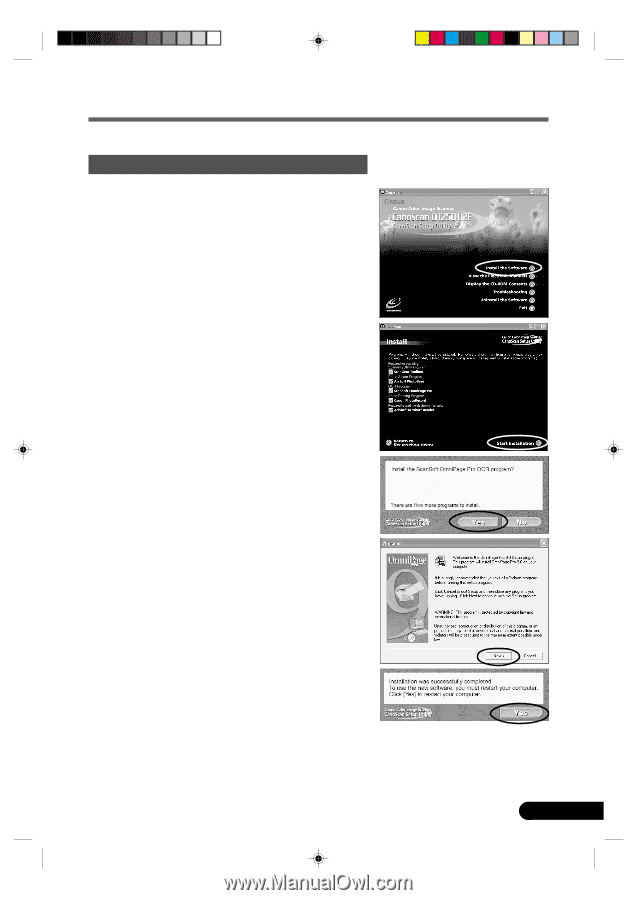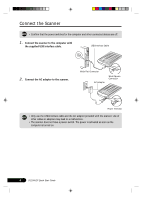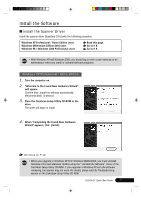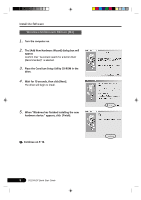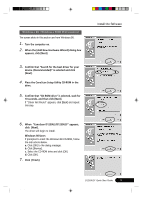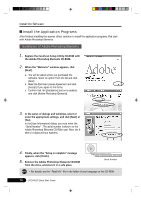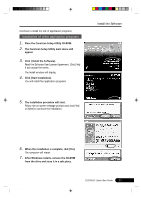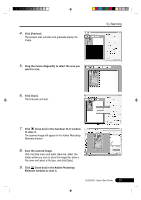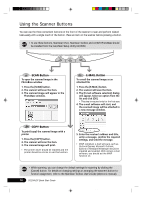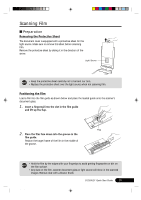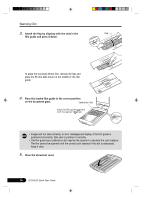Canon CanoScan D1250U2F CanoScan D1250U2F Quick Start Guide - Page 13
The CanoScan Setup Utility main menu will
 |
View all Canon CanoScan D1250U2F manuals
Add to My Manuals
Save this manual to your list of manuals |
Page 13 highlights
Continue to install the rest of application programs. Installation of other application programs 1. Place the CanoScan Setup Utility CD-ROM. 2. The CanoScan Setup Utility main menu will appear. 3. Click [Install the Software]. Read the Software User License Agreement. Click [Yes] if you accept the terms. The Install window will display. 4. Click [Start Installation]. You will install five application programs. Install the Software 5. The installation procedure will start. Follow the on-screen message prompts and click [Yes] or [Next] to continue the installation. 6. When the installation is complete, click [Yes]. The computer will restart. 7. After Windows restarts, remove the CD-ROM from the drive and store it in a safe place. *D1250U2F_QSG_E 11 D1250U2F Quick Start Guide 11 11/24/01, 7:19 AM