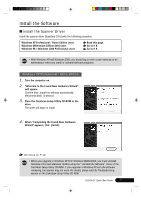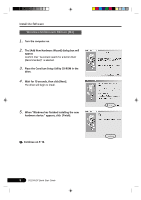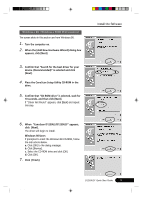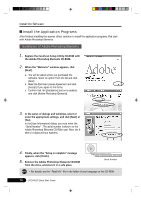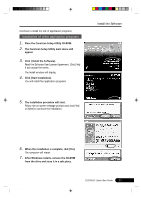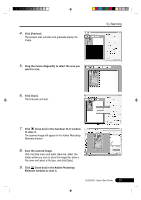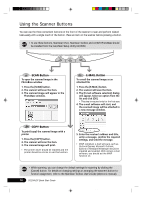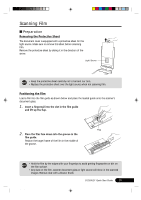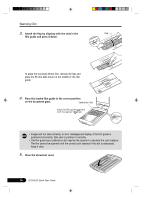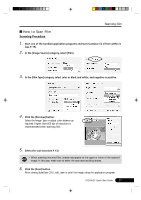Canon CanoScan D1250U2F CanoScan D1250U2F Quick Start Guide - Page 14
Try Scanning - canoscan d1250u2
 |
View all Canon CanoScan D1250U2F manuals
Add to My Manuals
Save this manual to your list of manuals |
Page 14 highlights
Try Scanning The following steps explain how to scan with Adobe Photoshop Elements. 1. Place a photo or a picture on the glass by aligning its top edge with the alignment mark, and close Top the document cover. Bottom 2. Click the Windows [Start] menu and select [Programs] or [All Programs], [Adobe], [Photoshop Elements] and [Adobe Photoshop Elements]. Adobe Photoshop Elements will start. Alignment Mark 3. Click the [File] menu and select [Import] and [CanoScan D1250U2/D1250U2F...]. ScanGear CS-U will start. 12 D1250U2F Quick Start Guide *D1250U2F_QSG_E 12 11/24/01, 7:19 AM
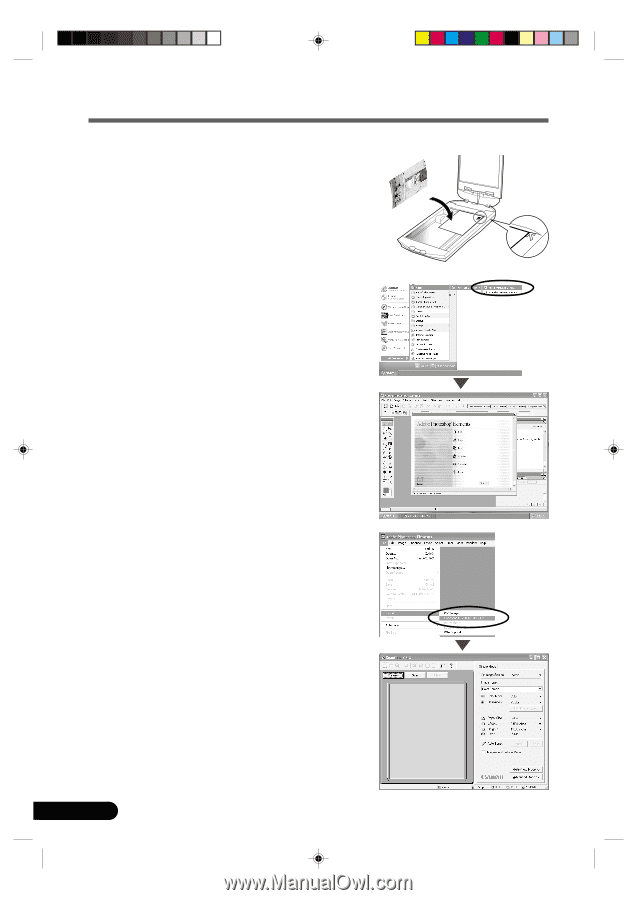
D1250U2F Quick Start Guide
12
Try Scanning
The following steps explain how to scan with Adobe Photoshop Elements.
1.
Place a photo or a picture on the glass by aligning
its top edge with the alignment mark, and close
the document cover.
2.
Click the Windows [Start] menu and select
[Programs] or [All Programs], [Adobe], [Photoshop
Elements] and [Adobe Photoshop Elements].
Adobe Photoshop Elements will start.
3.
Click the [File] menu and select [Import] and
[CanoScan D1250U2/D1250U2F...].
ScanGear CS-U will start.
Top
Bottom
Alignment Mark
*D1250U2F_QSG_E
11/24/01, 7:19 AM
12