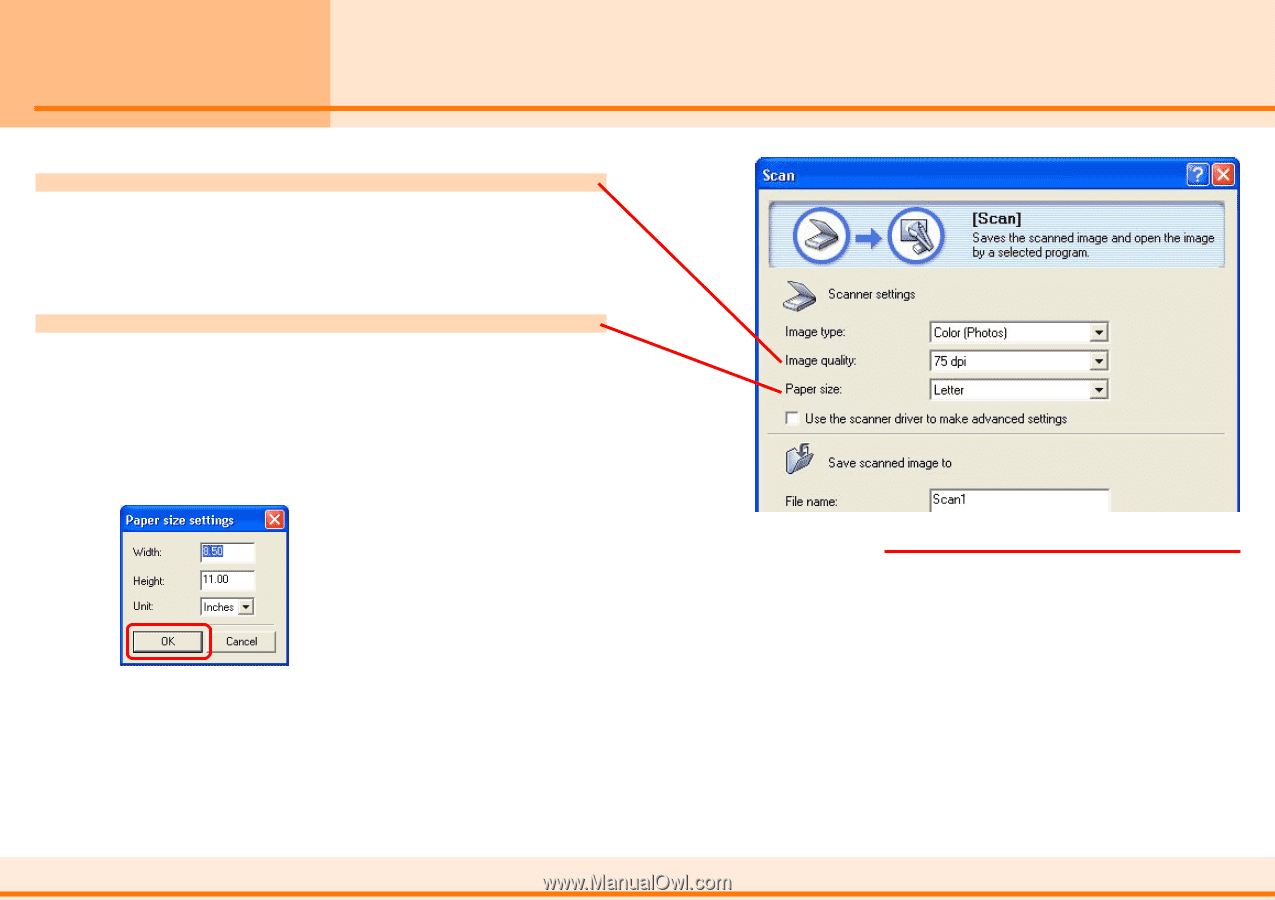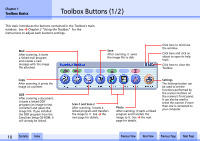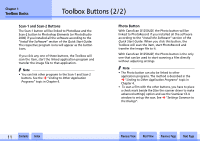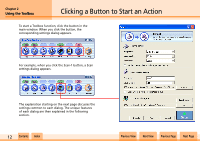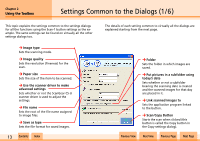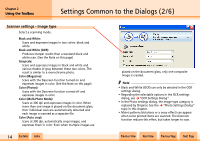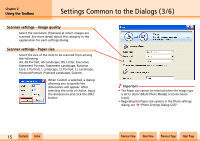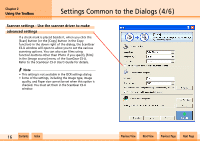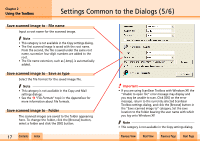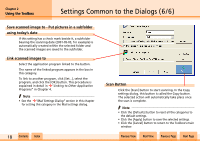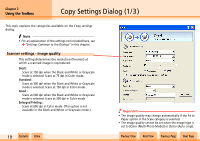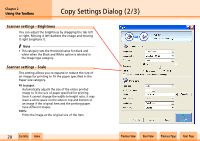Canon D1250U2F CanoScan N670U/N676U/N1240U Toolbox3.1 for Win Guide - Page 15
Settings Common to the Dialogs 3/6
 |
UPC - 013803010756
View all Canon D1250U2F manuals
Add to My Manuals
Save this manual to your list of manuals |
Page 15 highlights
Chapter 2 Using the Toolbox Settings Common to the Dialogs (3/6) Scanner settings - Image quality Select the resolution (fineness) at which images are scanned. See more detail about this category in the explanation for each settings dialog. Scanner settings - Paper size Select the size of the item to be scanned from among the following: A4, A5 Portrait, A5 Landscape, B5, Letter, Executive, Statement Portrait, Statement Landscape, Business Card, L Portrait, L Landscape, LL Portrait, LL Landscape, Postcard Portrait, Postcard Landscape, Custom. When Custom is selected, a dialog allowing you to specify the dimensions will appear. After selecting the units of choice, input the dimensions and click the [OK] button. e Important • The Paper size cannot be selected when the Image type is set to [Color (Multi-Photo Mode)] or [Color (Auto crop)]. • Regarding the Paper size options in the Photo settings dialog, see j "Photo Settings Dialog (2/2)". w w 15 Contents Index Previous View Next View Previous Page Next Page