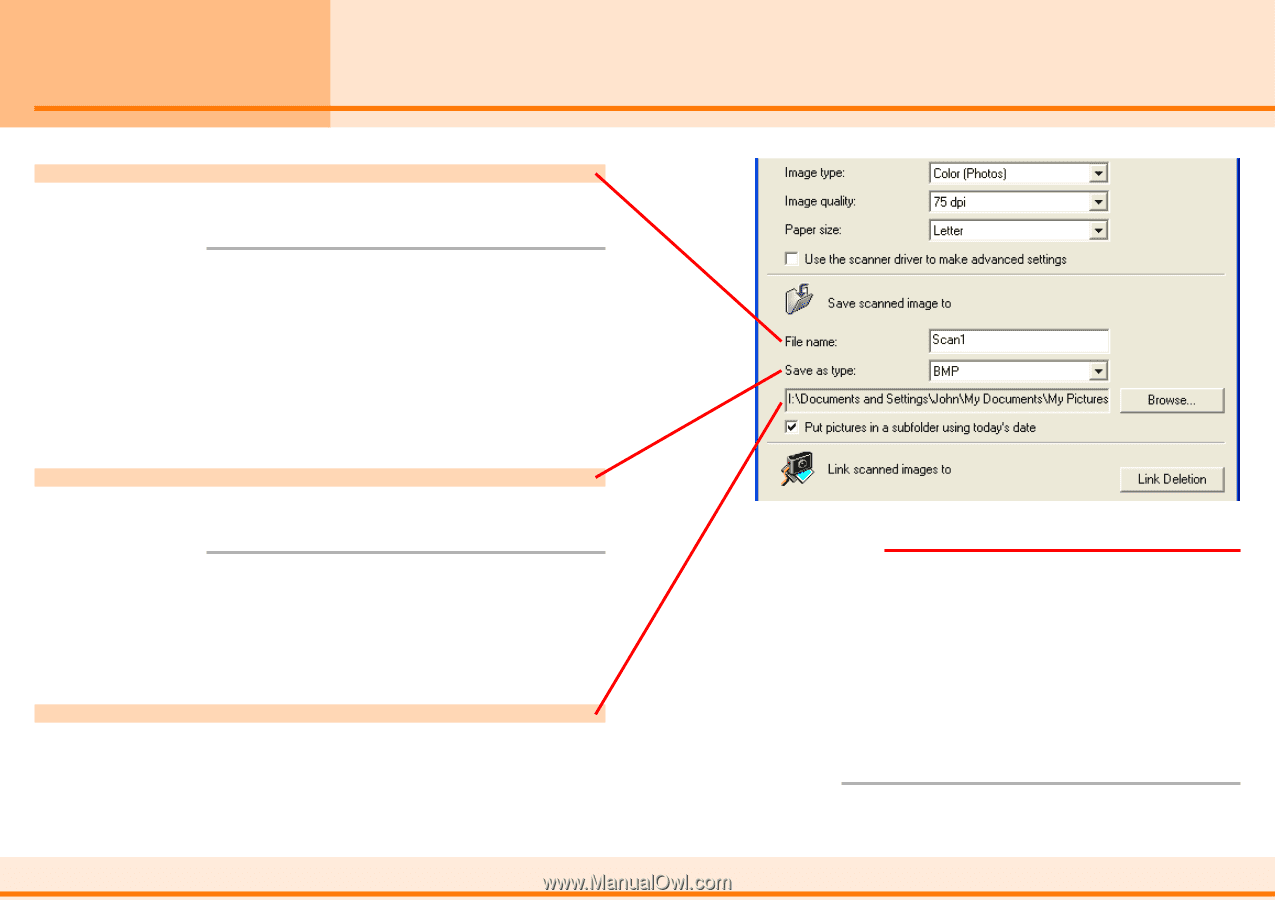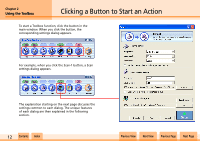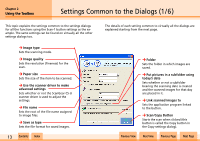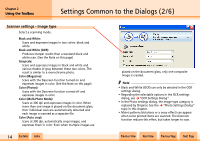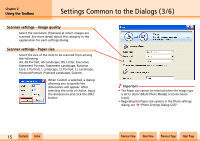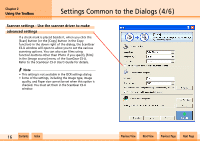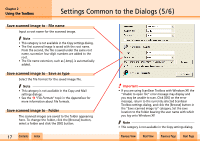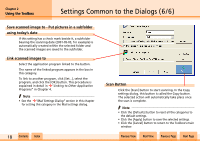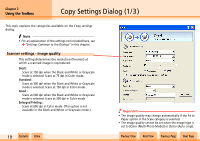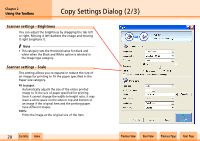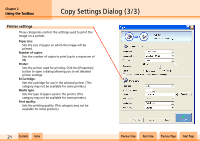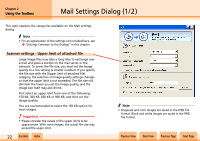Canon D1250U2F CanoScan N670U/N676U/N1240U Toolbox3.1 for Win Guide - Page 17
Settings Common to the Dialogs 5/6
 |
UPC - 013803010756
View all Canon D1250U2F manuals
Add to My Manuals
Save this manual to your list of manuals |
Page 17 highlights
Chapter 2 Using the Toolbox Settings Common to the Dialogs (5/6) Save scanned image to - File name Input a root name for the scanned image. f Note • This category is not available in the Copy settings dialog. • The first scanned image is saved with the root name. From the second, the file is saved under the same root name, successive four-digit numbers are added to the root. • The file name extension, such as [.bmp], is automatically added. Save scanned image to - Save as type Select the file format for the saved image file. f Note • This category is not available in the Copy and Mail settings dialogs. • See the j "File Formats" topic in the Appendices for more information about file formats. Save scanned image to - Folder The scanned images are saved to the folder appearing here. To change the folder, click the [Browse] button, select a folder and click the [OK] button. w w 17 Contents Index e Important • If you are using ScanGear Toolbox with Windows XP, the "Unable to open file" error message may display and you may be unable to scan. Click [OK] on the error message, return to the currently selected ScanGear Toolbox settings dialog, and click the [Browse] button in the "Save scanned image to" category. Set the save location to the folder bearing the user name with which you log onto Windows XP. f Note • This category is not available in the Copy settings dialog. Previous View Next View Previous Page Next Page