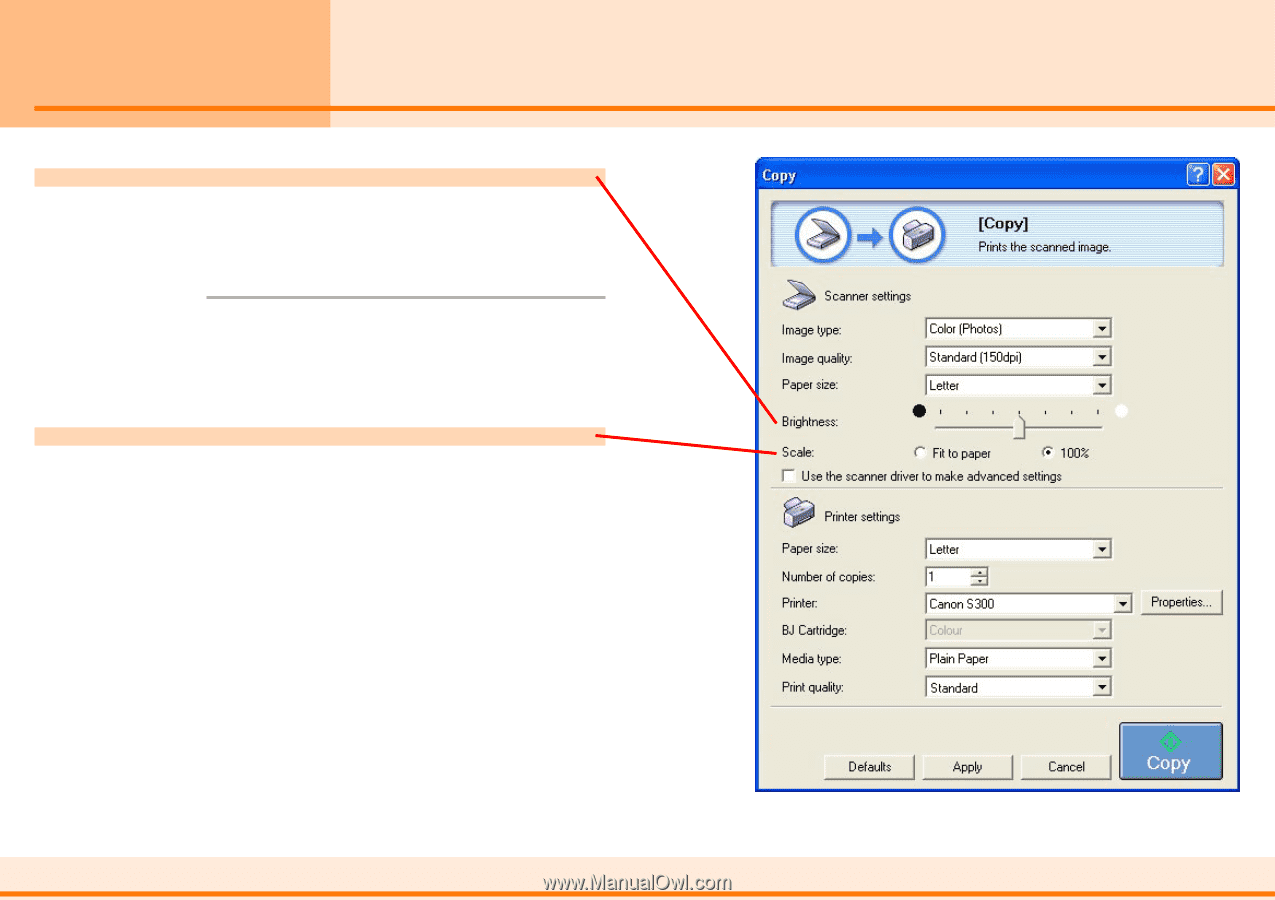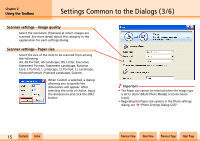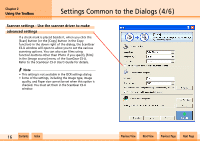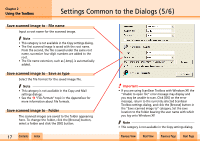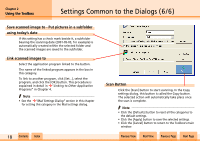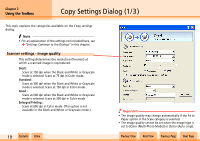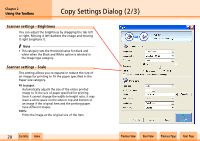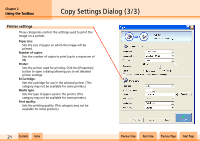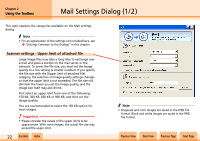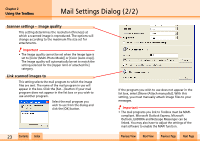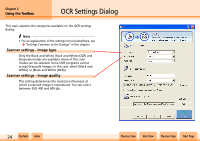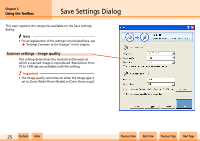Canon D1250U2F CanoScan N670U/N676U/N1240U Toolbox3.1 for Win Guide - Page 20
Copy Settings Dialog 2/3
 |
UPC - 013803010756
View all Canon D1250U2F manuals
Add to My Manuals
Save this manual to your list of manuals |
Page 20 highlights
Chapter 2 Using the Toolbox Copy Settings Dialog (2/3) Scanner settings - Brightness You can adjust the brightness by dragging the tab left or right. Moving it left darkens the image and moving it right brightens it. f Note • This category sets the threshold value for black and white when the Black and White option is selected in the Image type category. Scanner settings - Scale This setting allows you to expand or reduce the size of an image for printing to fit the paper specified in the Paper size category. Fit to paper: Automatically adjusts the size of the entire printed image to fit the size of paper specified for printing. Since it cannot change the width-to-height ratio, it may leave a white space on the sides or top and bottom of an image if the original item and the printing paper have different shapes. 100%: Prints the image at the original size of the item. w w 20 Contents Index Previous View Next View Previous Page Next Page