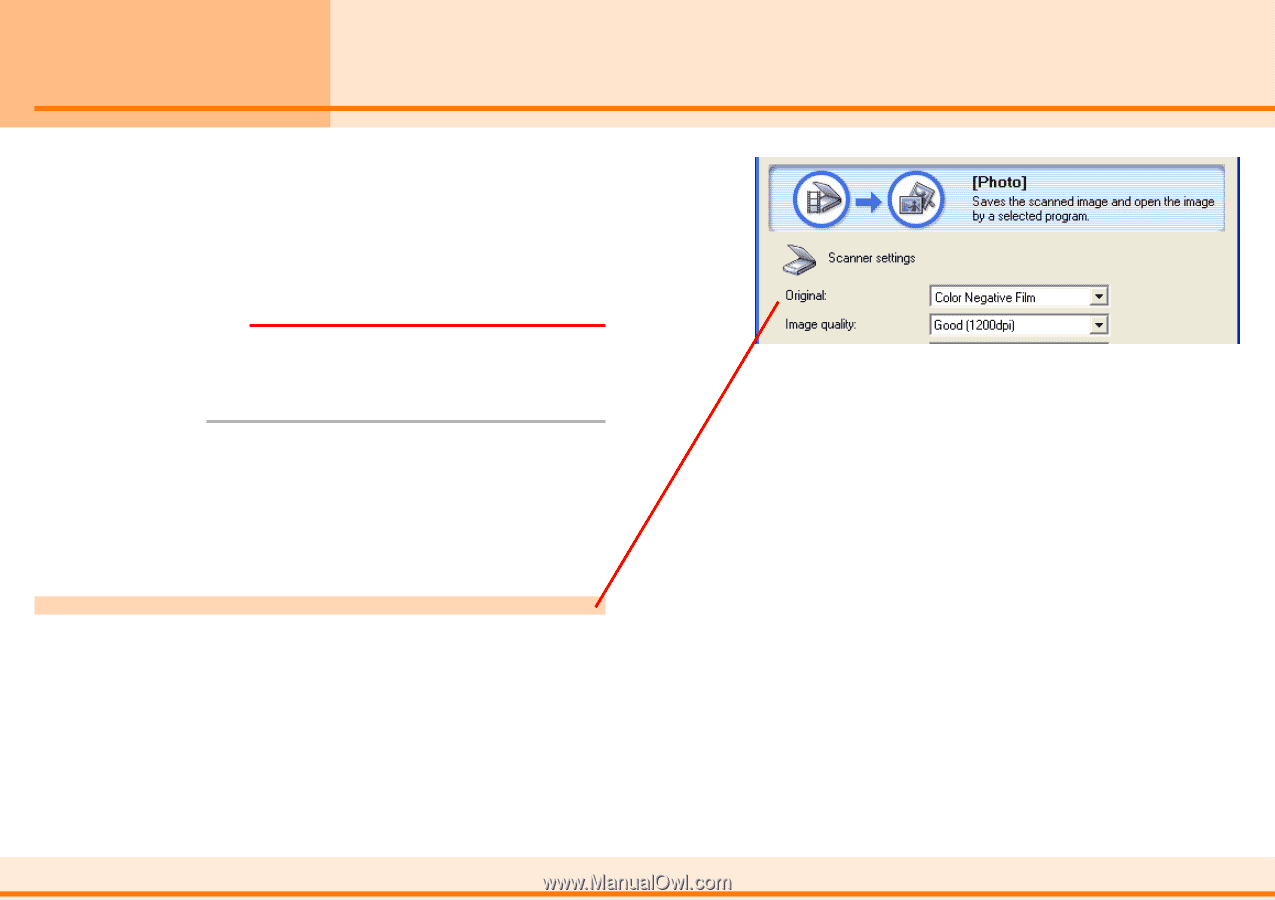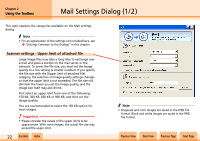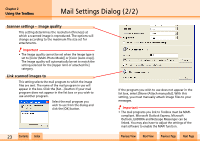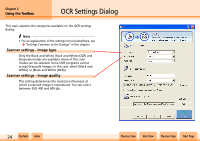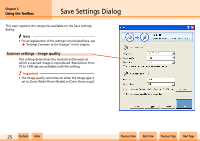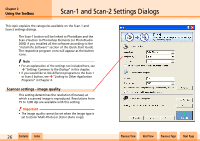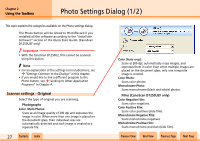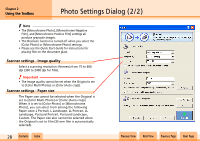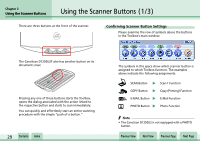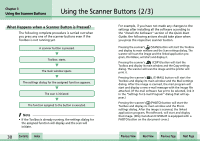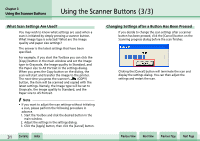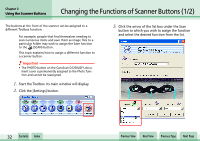Canon D1250U2F CanoScan N670U/N676U/N1240U Toolbox3.1 for Win Guide - Page 27
Photo Settings Dialog 1/2 - canoscan installation software
 |
UPC - 013803010756
View all Canon D1250U2F manuals
Add to My Manuals
Save this manual to your list of manuals |
Page 27 highlights
Chapter 2 Using the Toolbox Photo Settings Dialog (1/2) This topic explains the categories available on the Photo settings dialog. The Photo button will be linked to PhotoRecord if you installed all the software according to the "Install the Software" section of the Quick Start Guide. (CanoScan D1250U2F only) e Important • With the CanoScan D1250U2, film cannot be scanned using this button. f Note • For an explanation of the settings not included here, see j "Settings Common to the Dialogs" in this chapter. • If you would like to link a different program to the Photo button, see j "Linking to Other Application Programs" in Chapter 4. Scanner settings - Original Select the type of original you are scanning. ■ Photographs Color Multi-Photos: Scans at an Image quality of 300 dpi and expresses the image in color. When more than one image is placed on the document glass, their individual sizes are automatically detected and each image is created as a separate file. w w 27 Contents Index Color (Auto crop): Scans at 300 dpi, automatically crops images, and expresses them in color. Even when multiple images are placed on the document glass, only one composite image is created. Color Photo: Scans color photos. Monochrome Photo: Scans monochrome (black and white) photos. ■ Films (CanoScan D1250U2F only) Color Negative Film: Scans color negatives. Color Positive Film: Scans color positives (slide film). Monochrome Negative Film: Scans monochrome negatives. Monochrome Positive Film: Scans monochrome positives (slide film). Previous View Next View Previous Page Next Page