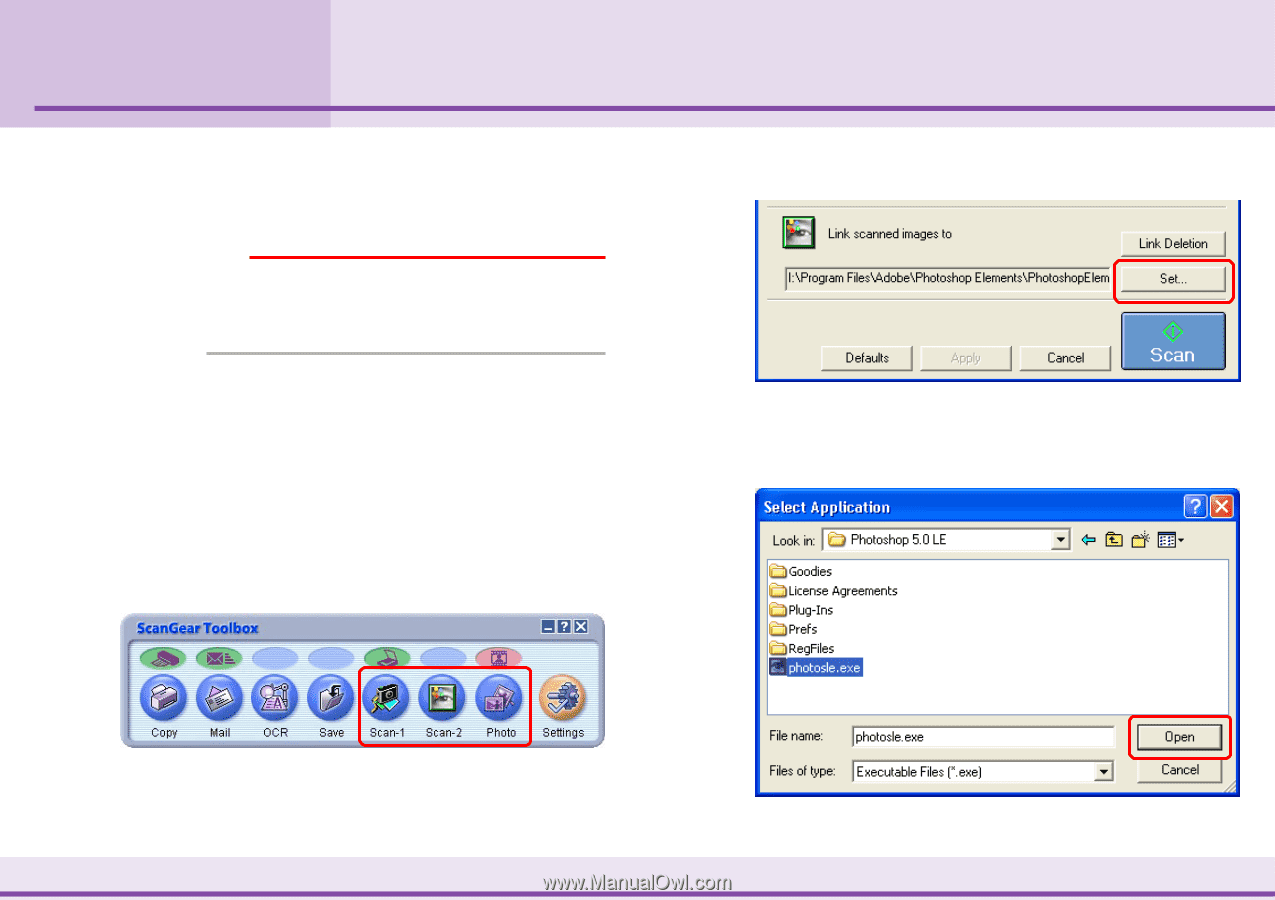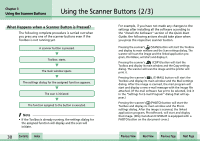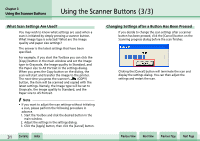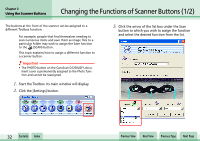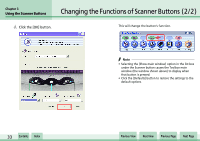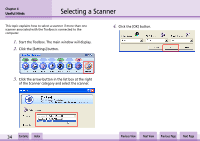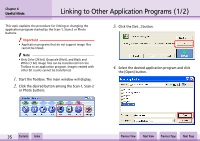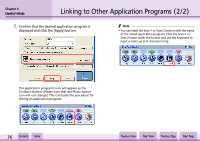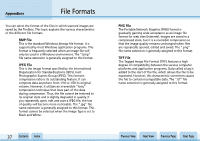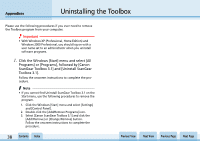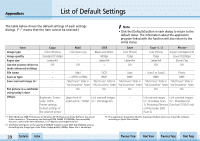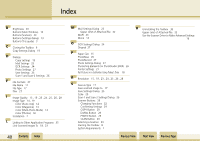Canon D1250U2F CanoScan N670U/N676U/N1240U Toolbox3.1 for Win Guide - Page 35
Linking to Other Application Programs 1/2
 |
UPC - 013803010756
View all Canon D1250U2F manuals
Add to My Manuals
Save this manual to your list of manuals |
Page 35 highlights
Chapter 4 Useful Hints Linking to Other Application Programs (1/2) This topic explains the procedure for linking or changing the application program started by the Scan-1, Scan-2 or Photo buttons. e Important • Application programs that do not support image files cannot be linked. f Note • Only Color (24 bit), Grayscale (8 bit), and Black and White (1 bit) image files can be transferred from the Toolbox to an application program. Images created with other bit counts cannot be transferred. 1. Start the Toolbox. The main window will display. 2. Click the desired button among the Scan-1, Scan-2 or Photo buttons. 3. Click the [Set...] button. 4. Select the desired application program and click the [Open] button. w w 35 Contents Index Previous View Next View Previous Page Next Page